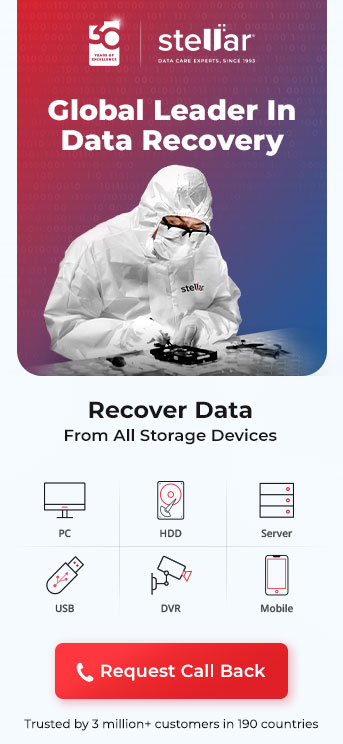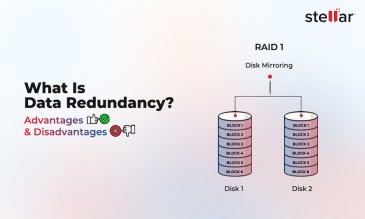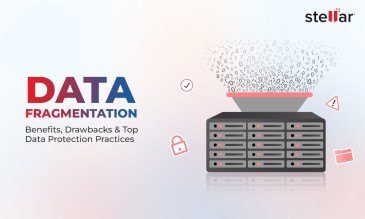In most cases, the blinking amber light appears on the left control panel of Dell PowerEdge servers. This control panel has two types of indicators:
- Status LED indicators: These are individual LEDs that monitor components such as storage drive, power supply unit, RAM, PCIe slots, and temperature.
- System health indicator: It is a single light source that reflects the overall health status of the system.

Meaning of Amber Lights in Terms of Status LED Indicators
Overall, there are five key indicators that may turn blinking or solid amber.
Solid amber light means a specific component has failed completely. A blinking amber light means the server may continue running, but that the corresponding component is not functioning optimally and needs replacement.
Here is an overview of what these indicators might mean.
- Drives: Indicates a failed or degraded storage device.
- Power Supply Unit (PSU): Signals power-related issues such as failure of the PSU or insufficient voltage.
- Memory (RAM): Suggests that memory modules could be faulty, incompatible, or improperly seated.
- PCIe Slots: Indicates improper connection of a PCIe device.
- Temperature: Suggests overheating or issues related to cooling fans.
Meaning of Amber Lights in Terms of System Health Indicator
The system health indicator has the following seven conditions.
- Off: Indicates iDRAC Quick Sync 2 is turned off. If it does not turn on, reseat the cable and try again.
- White: Shows that iDRAC Quick Sync 2 is ready to start. If it does not turn off, restart the system.
- Blinking White (rapid): Indicates data transfer is taking place.
- Blinking White (slow): Indicates firmware is being updated.
- Blinking White (five times and turns off): Indicates iDRAC Quick Sync 2 is disabled.
- Solid Amber: The system is in fail-safe mode. Restart the system to continue.
- Blinking Amber: Indicates that iDRAC Quick Sync 2 hardware is not responding correctly.
Common Causes of a Blinking Amber or Orange Light
Power-Related Issues
Flashing amber light could be caused by a power-related failure. This can be as simple as a loose or faulty power supply unit. In some cases, the power outage or surge can cause the system to log an error, which can trigger the amber light. Also, if your server was not properly shut down, residual power can cause startup errors.
BIOS and Firmware Problems
Issues with the BIOS and firmware can cause system errors, which can particularly affect the iDRAC (Integrated Dell Remote Access Controller), which manages and monitors hardware. The issues can include outdated or corrupted BIOS, ESM (Embedded Server Management), RAID controller firmware, or iDRAC firmware. In some cases, firmware incompatibility can cause System Event Logs (SEL) to retain errors even after the issue has actually been resolved.
Chassis Intrusion Detection
Some Dell PowerEdge servers include a chassis intrusion detection system that can trigger an amber light alert if the chassis cover is opened. The alert may persist even after the chassis has been closed. In some cases, you may have to manually reset the chassis intrusion sensor.
Fan and Cooling Issues
Malfunctioning fans can also trigger an amber alert. This may happen if the fans are spinning at lower than expected RPM due to the accumulation of dust. Sometimes the cooling fans can get disconnected or fail. In rare cases, the temperature sensors can malfunction and cause the blinking amber alert even when the temperature is normal.
Hardware Component Failures
A blinking amber alert in a Dell server can also be caused by faulty or improperly installed hardware components, for example, incorrectly seated or failing RAM, hard drive failures in the RAID configuration, or USB devices interfering with startup.
Historical Error Logs
Dell servers store historical errors in the System Event Log (SEL). This can cause the amber light to keep on flashing even when the underlying issue has been resolved. The alert remains active until the log is manually cleared.
Solutions to Fix Blinking Amber Light in a Dell Server
In this section, we will explain all the fixes you can try when you see the amber light blink on your Dell server. It’s best to start from the first fix and keep on progressing to the subsequent fixes thereon.
Fix 1: Reset the Power Supply
Fix 2: Drain Flea Power and Reset the System
- Shut down the server and then unplug the power and network cables.
- Hold the power button for 20 seconds. This will discharge residual power.
- Wait 3 minutes and then plug in the power and NIC cables. Now, wait 2 minutes before you turn the server back on.
Fix 3: Update Firmware & BIOS
- Download the latest BIOS, ESM, and iDRAC firmware from Dell Support.
- Install updates in the following order:
- RAID drivers (if applicable)
- BIOS update
- iDRAC & ESM firmware update
- Reboot the server and check if the amber light is still blinking.
Fix 4: Recover iDRAC via USB
- Download iDRAC recovery firmware (you can download it from Dell's support site).
- Extract the file to obtain firmimgFIT.d9.
- Format a USB drive as FAT32. Copy the recovery file into the USB drive.
- Insert the USB into the server.
- Press and hold the "i" button for 30 seconds; this will trigger the recovery mode.
Fix 5: Reset Chassis Intrusion Alert
Fix 6: Check & Reseat Memory & Hardware
- Power off the server. Remove all RAM sticks.
- Insert one RAM module at a time and test booting.
- Check RAID and replace any failing hard drives if necessary.
- If a PCIe card or external USB device is connected, try booting without them.
Fix 7: Clear System Logs, Check System Health, & Reset Alerts
For this, you will need to open Dell OpenManage Server Administrator (OMSA). It is a free product that needs to be installed on each server and provides analysis through a browser-based GUI and CLI. It is an excellent tool to identify the following system details:
| Batteries |
| BIOS |
| Fans |
| Hardware Performance |
| Memory |
| Network |
| Ports |
| Power Management |
| CPU |
| Temperature |
| Voltage and more. |
- Go to the hardware monitoring section and check for warning or failure alerts.
- Look for any abnormal readings for power supply, fan speeds, CPU temperatures, and memory status.
- If everything seems to be in order, check:
- System Event Log
- Operating System Event Log
Check for any historical errors that may still trigger the amber light. If no active issue is detected, clear the logs and reboot the server.
Also Read: Fix Hard Drive Firmware Corruption Issues
Do’s and Don’ts
Do’s |
Don'ts |
|
|
|
|
|
|
|
|
|
A Word of Advice
The above steps help resolve most issues related to blinking amber/orange lights in Dell servers. However, if you are still unable to get past the hurdle, it might mean that there is a more complex underlying cause.
In such cases, it's better to seek professional help from data recovery experts. That would preserve the data in the drives.
Stellar Data Recovery provides expert help related to issues with storage devices. Call us now at 7669906221.
About The Author

Online Marketing Expert & Content Writer