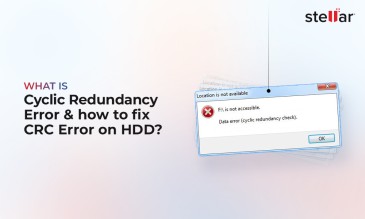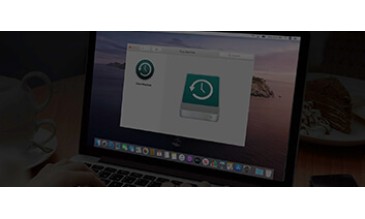Causes And Fixes For Dell Hard Drive “Error Code 2000-0142”
This error is one of the Dell PCs’ diagnostics errors. Like other manufacturers, Dell has its own diagnostics error codes which indicate corresponding issues with your Dell PC.
Stellar® Data Recovery offers a complete range of data recovery option to recover deleted data according to different data loss scenarios. Choose the most preferable data recovery option as per your need.
When you do a Pre-boot System Analysis (PSA) on your Dell PC, the output may show a message “error code 2000-0142”. The complete error message looks something like this:
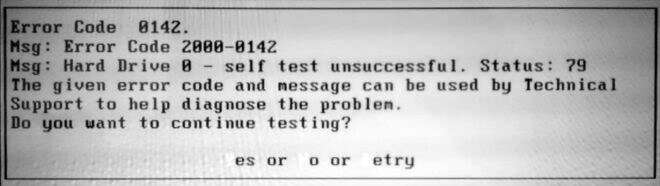
Let’s see what are the causes of this error message and what does it signify.
Causes Of Dell Hard Drive Diagnostics Error 2000:0142?
The Dell system’s PSA diagnostics returns the code 2000:0142 if:
- The SATA cable has malfunctioned or isn't intact
- The hard drive has failed or failure is imminent because of:
- corrupt MBR (Master Boot Record)
- corrupt system files
- bad Sectors
- physical damages
[CAUTION]: If the reason for the error 0142 is physical damages to drive—burnt, water damaged, broken/damaged components, etc.—you should consider contacting a Professional Data Recovery Service Provider.
As the drives are delicate, playing around with a damaged hard drive might worsen the situation and lead to permanent data loss.
This signifies that unless the cause of this error is SATA connectivity issue, the error indicates that your drive might have failed or its failure is imminent. Hence, merely fixing the error shouldn’t be the target, as it might be a temporary fix and might result in a complete failure of the drive.
It’s the data which is important than the probably dead or dying drive. Therefore, we must try to recover the data in the first place by getting rid of the error.
So the first step should be towards identifying if:
- The issue lies with the SATA cable
- Or with the drive
To do this, we should check the SATA cable connectivity.
Make sure that the SATA cable that connects the hard drive to motherboard is intact. If yes, replace it with another working SATA cable, and see if it fixes the error.

If doing so doesn’t fix the error 0142, your drive might have crashed or it’s about to crash.
In such a case, the next course of action must be aimed at recovering the data from the affected drive.
Typically, this error doesn’t allow to boot Windows. When this happens, Windows tries to do a system startup repair but fails to do so, throwing your PC into an endless loop. But because you can’t access your data, how will you take the backup?
Let’s see how you can try to fix the Dell hard drive error 2000:0142, or at least workaround to get rid of the error to recover the data.
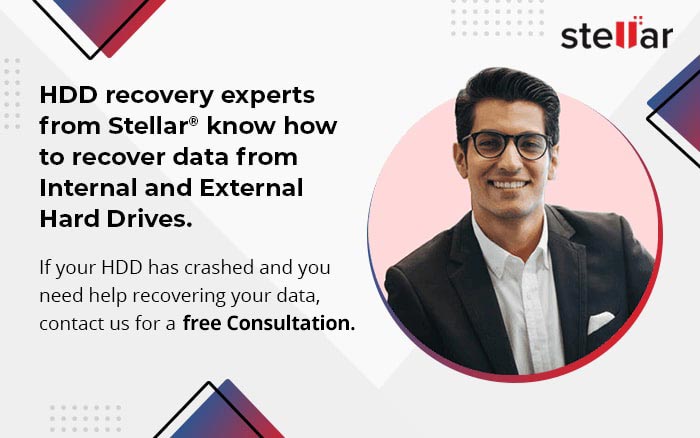
Fix Or Get Rid Of The Dell Hard Drive Error 2000-0142 To Recover Data
The methods mentioned here may temporarily fix the Diagnostics error 2000:0142, or act as a workaround to access the data. But considering the implications of this error, you must backup/recover the data, if you’re able to access the data following the below-mentioned methods.
Note: The methods would involve forcing the probably crashed or crashing disk to extract data. The failed attempts reduce the chances of recovery, resulting in permanent data loss. Contacting a data recovery expert in the first place in such cases is recommended to maximize the chances of data recovery.
1. Connect The Hard Drive To Another Computer
- Pull out the affected drive
- Convert it to an external drive by enclosing it in a USB enclosure
- Connect it to a working system
- Now that your drive is connected as an external drive, you can try to recover your data
- If this doesn't help, follow the next method.
[CAUTION]: If while doing so, the system couldn’t detect the drive, you must reach out to a Professional Data Recovery Service Provider so as to prevent permanent data loss.
2. Use Windows Installation Media To Run CHKDSK Command
MBR holds information about the location of the installed OS. When MBR gets corrupt, the system fails to find the installed OS, resulting in the diagnostics error 2000:0142.
You can use CHKDSK command—a windows inbuilt
utility—to fix MBR corruption and hence the diagnostics error 2000:0142. It also helps in reading data from bad sectors.
But because this error won't allow you to boot to Windows, you'd need a Windows installation media to run the CHKDSK command. Let's try to fix this error by using Windows installation media, and running the CHKDSK command:
- Connect the drive back to your PC as the internal drive
- Turn ON or restart your Dell PC
- Press the key used to get into BIOS setup utility while the PC turns ON. This is usually the F2 key (Refer the manufacturer's manual)
- Navigate to "Boot" menu, and change the BIOS boot order to boot from the disk or USB.
- Select the preferred language and click next
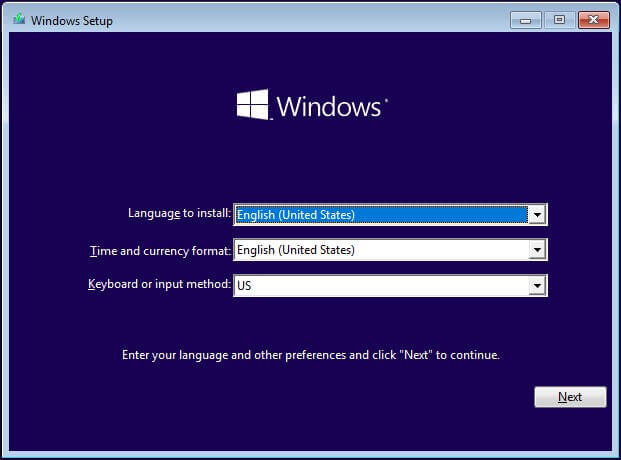
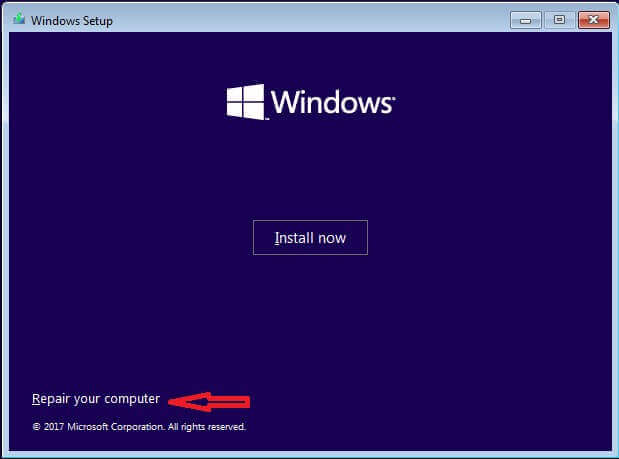
g. Select Troubleshoot
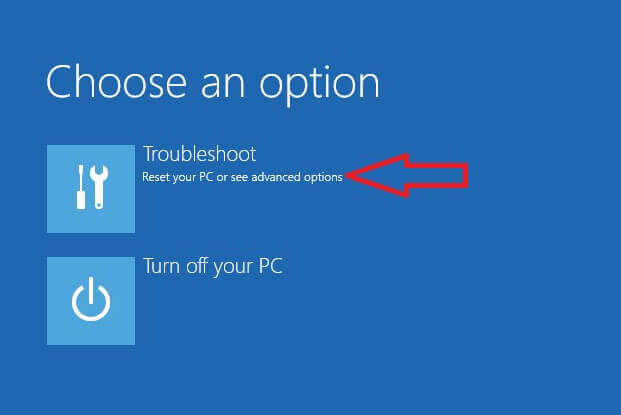
h. Next, choose Command Prompt
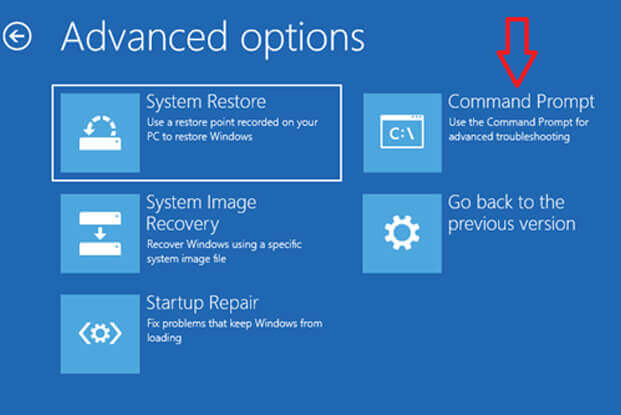
i. On the command prompt, run the command
chkdsk /f /r C:
Where, c is the drive letter on which your OS is installed
/f fixes errors
/r locates the bad sectors and tries to read information from them
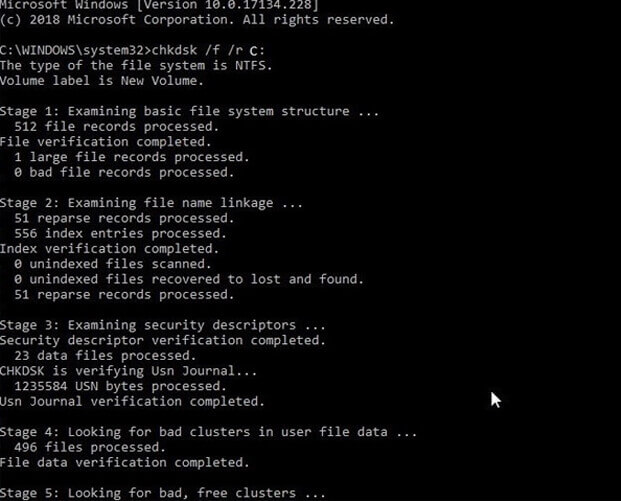
j. If this method was able to fix the error, take the backup immediately. Else, try the one given below:
3. Reinstall Windows
As already discussed, corrupt system files could also be responsible for this error, try to reinstall Windows. Here's how you can do it.
If none of the methods could fix the error© 0142, seek the help of a Professional Data Recovery Service Provider.
Since the diagnostics error points directly to drive-specific issues, it’s better not to play around with the affected drive. Using hit-and-trial methods to fix the error may lead to permanent data loss.
NOTE: the above given methods aren't meant to fix the drive's physically damages. In case of a physical damage, you cannot do much on your own. Hence, you must see a data recovery expert in such cases in the first hand.
Even if any of these methods were able to fix the error, it’s recommended to take the backup immediately because your drive might be failing and die soon.
Conclusion
In this article, we discussed about the Dell diagnostics error code 2000-0142. From the causes of Dell hard drive error code 0142, we got know that this error is a potential indicator of a dead or dying drive.
Therefore, we witnessed the importance of recovering/backing up the data as soon as we get access to it by following the mentioned methods.
We emphasized on contacting a Hard Disk Data recovery experts in case of a physical failure or in case the methods couldn’t help you to get access to the data to recover it. This is to make sure that you don’t lose data permanently, as the drives are delicate, and playing around with them might result in permanent data loss.
Additional Reading: Fix Hard Drive Error On Dell Laptop
About The Author

Sr. Online Marketing Executive and Content Writer at Stellar Data Recovery.