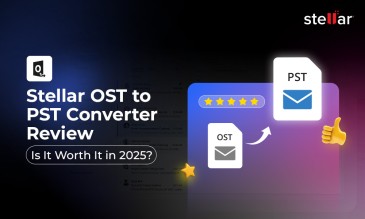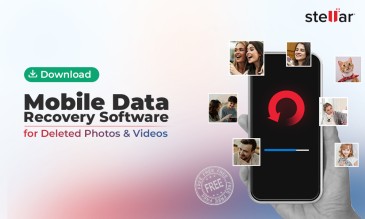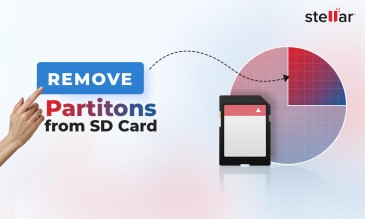1. Recover from iPhone Backup
If you maintain local backups of the files on your iPhone, then it’s a piece of cake to recover them.
Stellar Data Recovery for Iphone
Exclusive Offer- Enjoy Unlimited Iphone Data Recovery for 1 Year @ ₹2,999
- Get Instant Key
- Get Service Coupon worth ₹ 1,500
- Free Technical support
Here’s how you can do deleted data recovery on your iPhone with Finder, a file managing tool.
-
Launch Finder
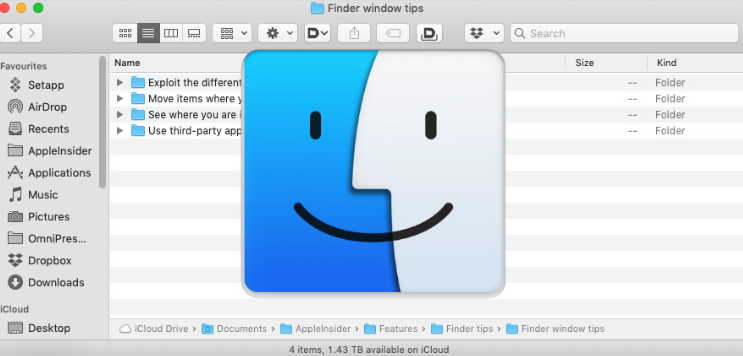
- Connect your iPhone to your Mac
-
From the list of locations, select your iPhone
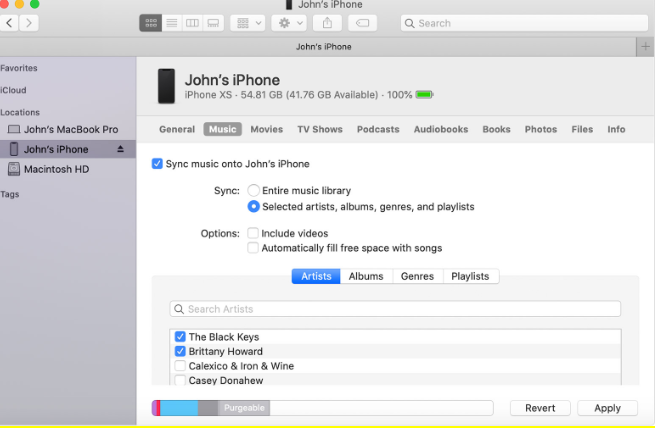
-
In the General Tab, click the “Restore iPhone” button
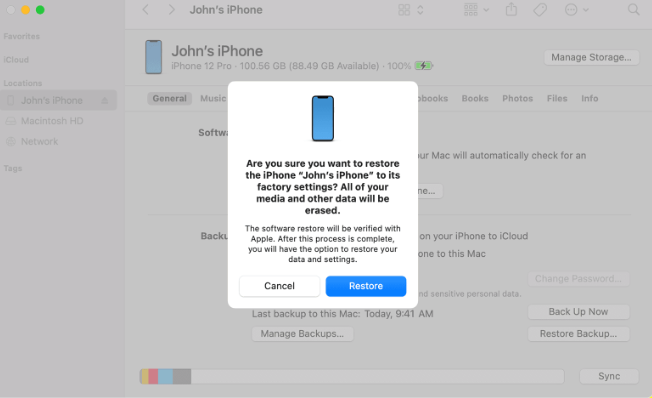
-
Click the “Restore” button again to confirm the restoration
This works only if you’re using macOS Catalina or newer versions.
2. iPhone Recovery Software
If you haven’t been so diligent about maintaining backups, there’s still another way for deleted data recovery on your iPhone. That is with Stellar iPhone Data Recovery Software.
Here’s how to use Stellar Recovery software for your iPhone.
-
Connect your iPhone to a Mac
-
Launch the software on your Mac. You will have three options to choose from – Recover from iPhone, Recover from iTunes Backup, and Recover from iCloud Backup. Select “Recover from iPhone”

-
Choose the file you want to recover and click “Next”. It will show you the iOS devices connected to your Mac. Select your device and click “Scan”.
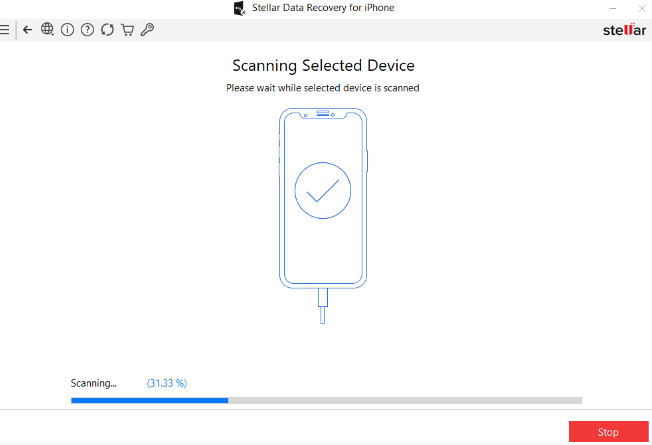
-
The recoverable items will be displayed on the left-side menu. Select the folder or files you want to recover.
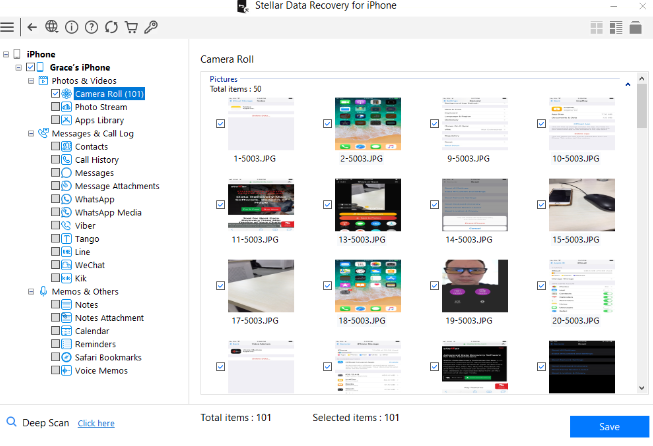
-
Click “Save” and specify the destination you want to save the files to.
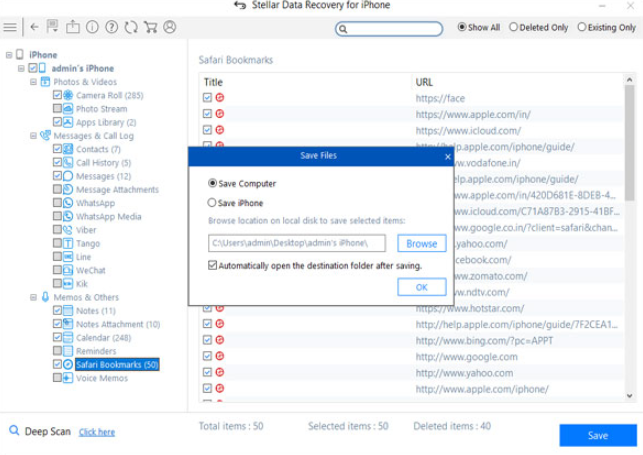
Summing It Up
Stellar offers a variety of free data recovery tools to recover data from all types of storage devices and in all kinds of logical data loss situation. However, the free tools have limited data recovery capability. If you want to recover unlimited data, you can upgrade to any higher edition of the data recovery software.
About The Author

Content writer and digital marketing expert with 10 years of experience.




 Buy Now
Buy Now Free Download
Free Download