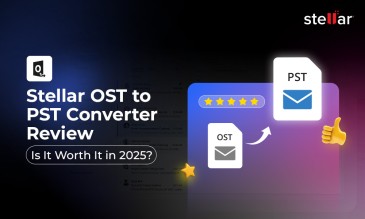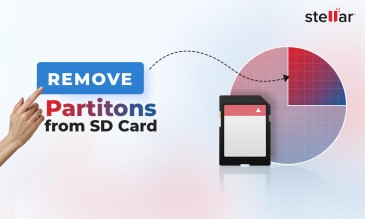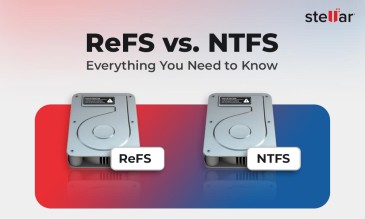It can be scary to accidentally delete your photos and videos from your mobile phone. In this guide, we have covered different methods you can use to recover your lost multimedia files from Android phones and iPhones. We have also included information on how to recover your data if the phone is completely dead and you can’t even power it.
What Happens to Deleted Photos?
Let’s understand what happens when you delete photos in Android (from Google) and iOS (from Apple).

Where Do Deleted Photos Go on Android Devices?
When you delete pictures from your Android device, they don't immediately disappear forever.
Instead, they're moved to a folder called the "Trash" or "Recycle Bin," depending on the app you're using.
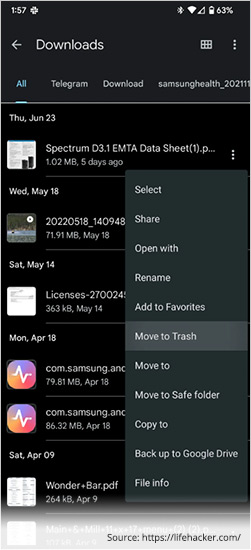
This Trash or Bin folder is a temporary storage space for deleted files. After a month, files in Trash are deleted.
Where Do Deleted Pictures Go on IOS Devices?
iPhones and iPads run on iOS. Here too, when you delete images, they don't vanish instantly.
Instead, they're sent to the "Recently Deleted" folder in the Photos app. This folder is the same as the Recycle Bin or Trash folder on Android.
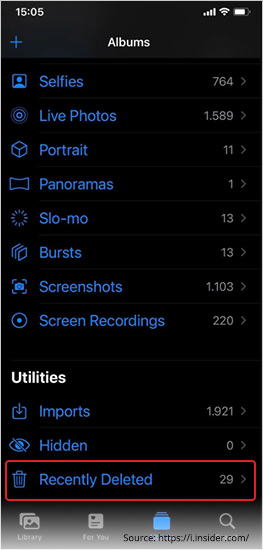
How to Recover Deleted Photos on Android?
Here are the steps to recover deleted photos from Android devices.
Method 1. Recover Deleted Photos from the Trash/Recycle Bin folder in the Gallery app
Here's how to find and recover deleted photos from the Trash/Recycle Bin folder in the Gallery app:
1. Open the default Gallery app where you view your photos on your Android device.
2. Look for a Recycle Bin or Trash option in the app's settings or menus. Depending on the manufacturer and the type of UI, this is usually at the top-right or bottom-right.
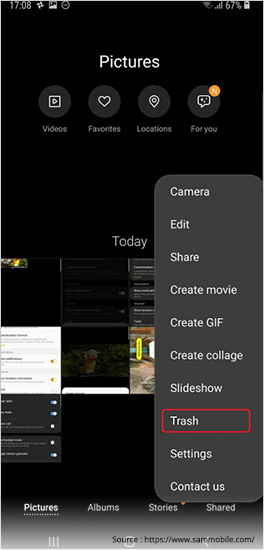
3. Once you locate the Trash/Recycle Bin folder, tap on it.
4. You will see a list of recently deleted photos.
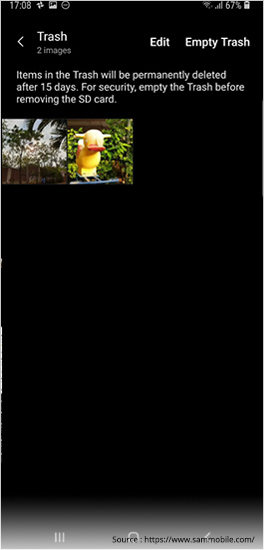
5. Browse the photos and select the ones you want to recover.
6. Tap the Restore button.
Method 2. Recover Deleted Photos from the Trash/Bin Folder of Google Photos
Here's how to recover recently deleted photos from the Trash/Bin folder of Google Photos:
1. Open the Google Photos app on your Android phone or iPhone.
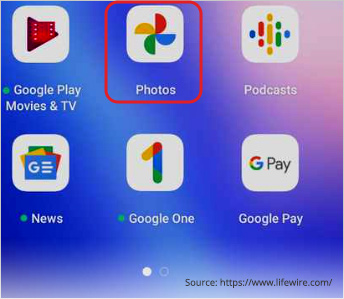
2. Tap on the Library tab at the bottom of the screen (it looks like a stack of photos).
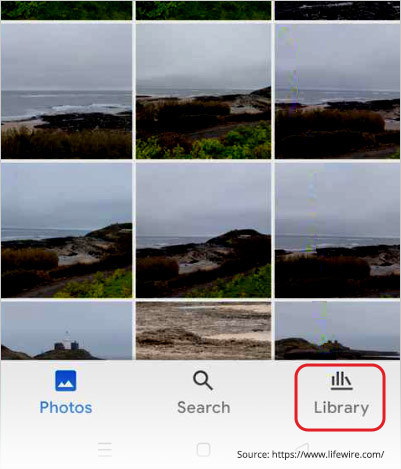
3. Look for the "Trash" or "Bin" icon in the top-left corner.
4. You'll see a list of all recently deleted photos and videos.
5. Find the photos you want to recover.
6. Tap and hold on a photo to select it.
7. Tap the Restore button.
The recovered photos will be back in the Google Photos library.
Remember –
An iOS version of the Google Photos app is also available, and the recovery process from Google Photos on iPhone is the same as above.
It does not matter if your photos were stored in internal storage or SD card. Gallery and Google
Photos treat SD card photos the same as internal storage photos.
Method 3. Recover Deleted Photos from Android Internal Storage
To recover photos and videos from internal storage, you need a mobile data recovery software.
Stellar Data Recovery for Android is compatible with all Android phones going back a decade (version 6 to latest version). So, you’ll be able to use it to recover photos from any Android brand, such as Samsung, Oppo, OnePlus, etc.
The process is simple:
- Install the software on a computer.
- Connect the phone with an USB cable to the computer.
- Follow the steps on the user interface of the data recovery software.
- It will scan the internal storage of your Android device and show you all the files you can recover.
Stellar Data Recovery for Android
Exclusive Offer- Enjoy Unlimited Android Data Recovery for 3 Devices @ ₹2,499
- 100% Safe & Secure to Use
- Get Instant Key
- 24*5 Free Technical Support
How to Recover Deleted Photos from iPhone?
iPhone uses the Photos app to manage photos. Unlike Android, iOS is a closed system that allows no changing of “skin”. This makes iPhone data recovery comparatively easier.
Method 1. Recover Deleted Photos from the ‘Recently Deleted’ Album of iPhone
Here's how to recover recently deleted photos on iPhone:
1. Open the Photos app on your iPhone.
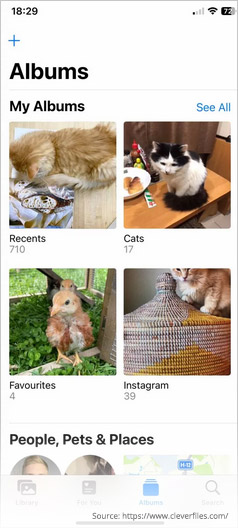
2. Tap on the Albums tab located at the bottom-right corner of the screen.
3. Scroll down in the Albums section and look for a folder titled "Recently Deleted" under the "Utilities" section.
4. Tap on "Recently Deleted." You might
be prompted to use Face ID or Touch ID.
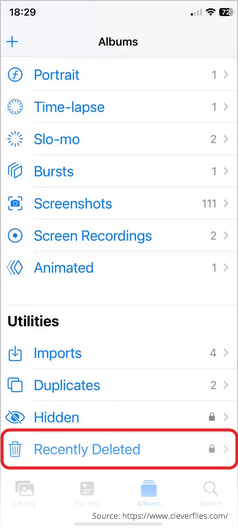
5. You'll see a list of all your recently deleted photos and videos.
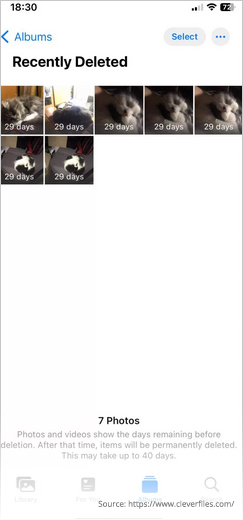
6. Select the photos you want back by tapping on them.
7. Tap the Recover button in the bottom-right corner.
The recovered photos will be placed back into the photo library within the Photos app.
Method 2. Recover Deleted Photos from iCloud Backup
iCloud is a cloud service for Apple device users.
It consists of two main components: iCloud backup and iCloud Drive.
iCloud backup automatically syncs your device's data to the cloud. This allows you to restore data in case of a factory reset or a new iPhone.
1. On your iPhone, go to Settings > General.
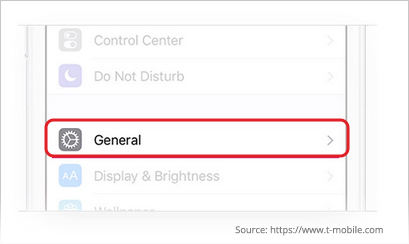
2. Scroll down and tap Reset.
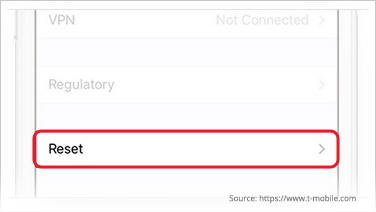
3. Choose Erase All Content and Settings (Note – This will completely wipe your iPhone and restore it to factory settings).
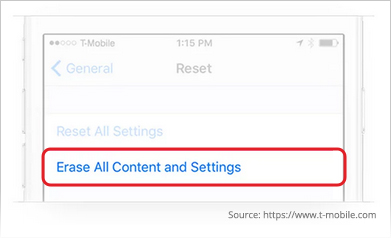
4. During the setup process, you'll see the option to Restore from iCloud Backup.
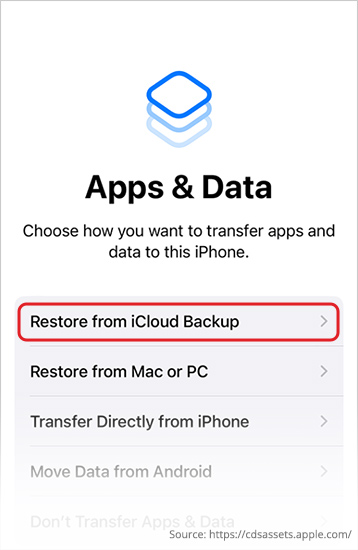
5. Choose this option.
Remember
- This method works if iCloud Photos was enabled before you deleted the photos.
- Your current phone data will be wiped during Reset. Then you can restore it from iCloud.
Method 3. Recover Deleted Photos from iTunes
If you have backed up your iPhone to iTunes on your computer, you can restore it from there. These are the steps:
1. Connect your iPhone to the computer with iTunes backup.
2. Launch the iTunes application on your computer.
3. In iTunes, locate and select your iPhone.
4. Look for the Summary tab in iTunes.
5. Under the Backups section, click on Restore Backup.
6. A window will pop up showing the available backups. Choose the latest backup.
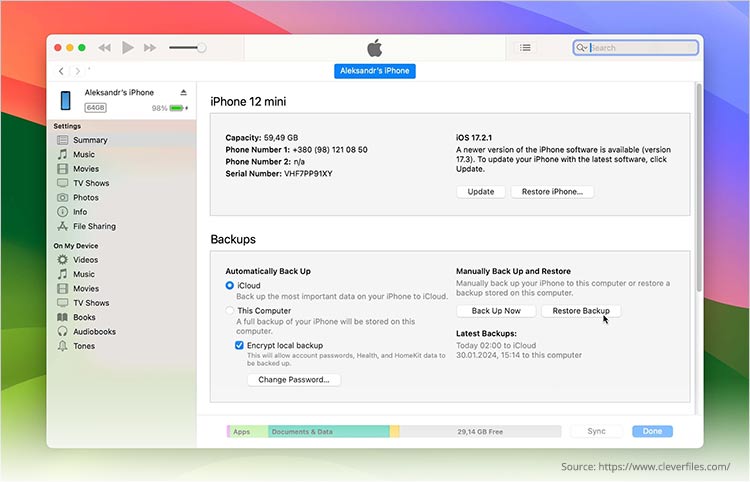
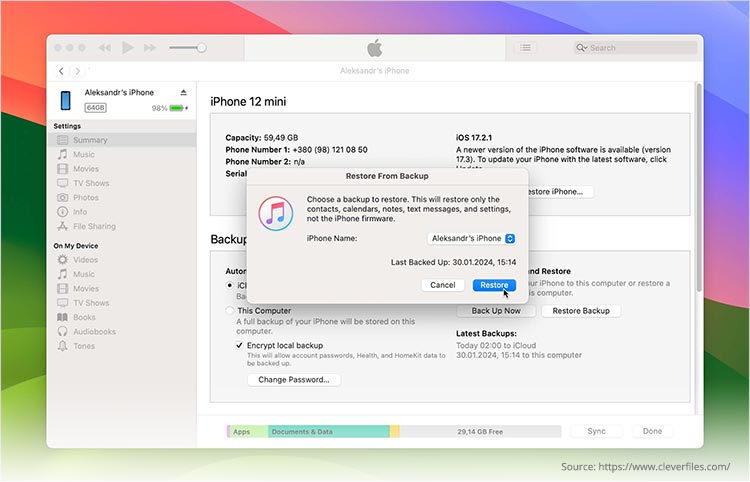
7. Click on Restore Backup to begin the restoration process.
8. iTunes will erase your device and restore the selected backup onto your iPhone.
Depending on the size of the backup, it may take a while.
Also Read: How to Recover Deleted Contacts from iPhone?
Method 4. Recover Deleted Photos Using Data Recovery Software
Photos can be lost from an iPhone because of accidental deletion, system crash, forgotten password, factory reset, failed iOS® update, and more. Irrespective of the cause, you can recover your photos, videos, and audio files using iPhone data recovery software.
Stellar Data Recovery for iPhone is an advanced software capable of recovering deleted photos & videos from iPhone.
You can simply connect the iPhone to your laptop with a cable, run the software, and start recovering your files.
Now that we know of different methods to recover deleted photos and videos from mobile phones, let’s cover those cases where the phone is completely dead and can’t even be powered up.
Stellar Data Recovery for Iphone
Exclusive Offer- Enjoy Unlimited Iphone Data Recovery for 1 Year @ ₹2,999
- Get Instant Key
- Get Service Coupon worth ₹ 1,500
- Free Technical support
Data Recovery from Dead Android Phones and iPhones
If your phone has died (won’t turn on), you cannot use a USB or Lightning cable to connect it to a computer and restore data. (In rare cases, if the phone is ‘dead’ because of a software issue, it may still be possible to recover data using data recovery software. But as the problem is physical, data recovery software won’t work.
Since the phone is not working (dead battery or faulty motherboard), there’s no way to access the data inside it.
The only way you can extract data from a dead phone is through data recovery services.
Data recovery services use specialized techniques and trained personnel to remove the flash memory, mount it to another device, and recover data.
Stellar Data Recovery Services have over 30 years of experience and an enormous team of data recovery experts. We will assist you in recovering data from a dead phone.
A Word of Advice
If you lose your multimedia files from your smartphone (whether Android or iOS), remember that you can recover your data with proper troubleshooting and data recovery steps.
If you’re apprehensive about following conventional data recovery methods and you can’t afford even a 1% risk of permanent data loss, go for a trusted, licensed, and proven software.
If you have any questions, contact us here.
FAQs
Rooting is performed to gain full administrative access to a device. This allows users to install custom operating systems and overclock the CPU for gaming. It also gives the user complete control over hidden files and deleted data.
Given Apple’s stringent security protocols, iOS devices do not have an equivalent to Root access, as found in Android devices.
In fact, there’s a concept of jailbreaking, which refers to doing anything with an iPhone that Apple does not authorize.
Unlike Stellar Data Recovery, most of the other mobile data recovery software require Root or full access to recover data from a mobile phone.
You need to install mobile data recovery software on a laptop or desktop. Then, connect the phone to the computer using a USB cable.
All the files and folders on the Android phone are visible through File Explorer on Windows. The recovery software analyzes all the images stored in the internal storage or SD card.
Assuming you have a few thousand photos and videos, the recovery time might stretch to many hours.
Media files are large and quite complex. The faster your computer CPU, the faster the processing.
Android devices do not have a built-in recycle bin like desktop operating systems. However, some applications (like Gallery) have a folder/album of deleted photos. Your photos remain in the ‘Trash’ folder (or equivalent folder) for some days (30 days or 60 days), after which, they disappear. Here, the photos become invisible to the user but remain on the device until overwritten by new data.
Yes, but it's not guaranteed. Specialized data recovery software can retrieve deleted files from your phone's internal storage, even without a backup. The success depends on whether the space occupied by those deleted files has been overwritten with new data.
Permanently deleted files don't technically "go" anywhere. They remain in your phone's storage, but the space they occupy is marked as “free space.” This means the operating system can overwrite them with new data anytime. Until that happens, they are potentially recoverable.
For software issues, connect the phone to a computer and use specialized data recovery software. If physical damage is involved, consult a professional data recovery service. They may be able to extract data directly from the phone's storage chip.
Unfortunately, it's unlikely. A factory reset wipes your phone's internal storage clean. Unless you had a prior backup, data recovery becomes extremely difficult, if not impossible.
About The Author

Data Recovery Expert and Content Writer at Stellar Data Recovery.




 Free Download
Free Download  Buy Now
Buy Now