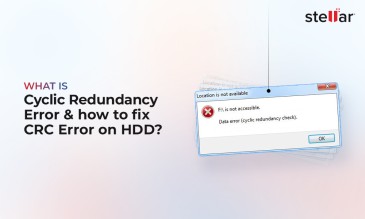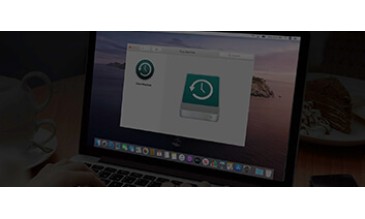How Do I Take Back Up Of Accounting Data In Tally?
Tally is an ERP accounting Software used by many professionals for their accounting work. In Tally all the transactional and accounting records were saved in your storage media, it could be an external hard drive or Internal hard drive assembled in your laptop or desktop. To avoid data loss in Tally one should take the backup of tally data that ensures data protection against data loss. You can backup and restore tally data with help of given solution.
Note: Have you lost your data? You don’t have any backup or forgot to take backup of your data, then what will you do to restore your data without backup? Don’t worry Stellar® has the multiple data recovery option to restore your lost data. You can select any data recovery option as per your need.
Step by Step process to take the Back up of your tally data is given below:
Step 1: Go to Gateway of Tally and Click on the F3: Cmp Info or Press Alt+F3
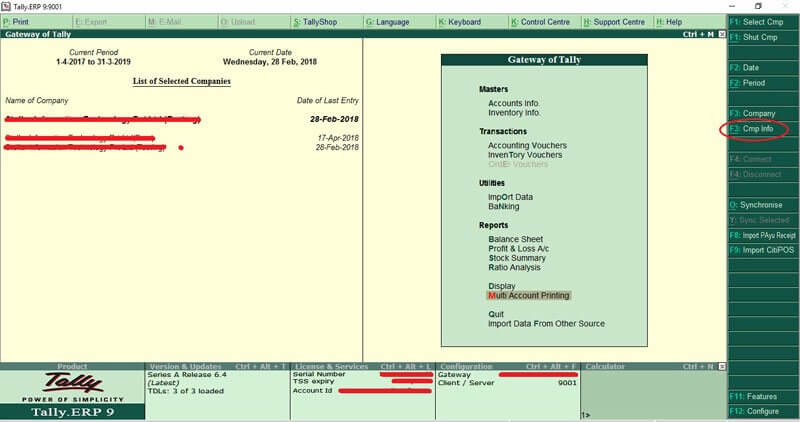
Step 2: Select Backup from the Gateway of Tally
On the "Backup Companies on Disk" screen, Source field contains the current data path (In below example, source data path is \\192.168.50.60\Data)
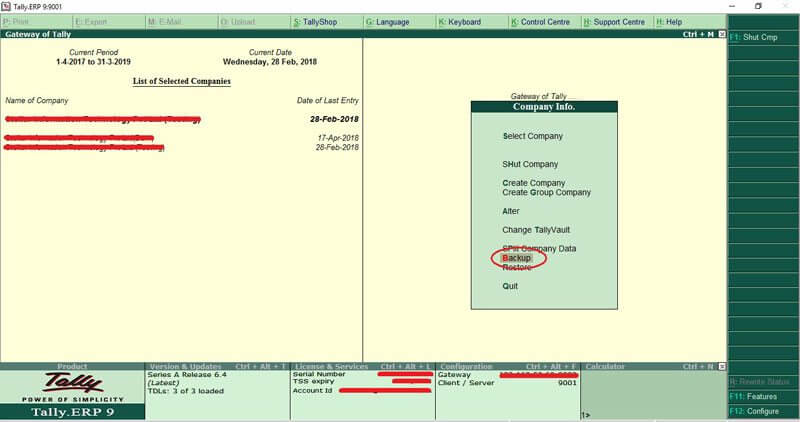
Step 3: In the Destination field, specify the path where you want to take the backup of Tally data (In below example destination data path is D:\TallyDataBackup).
Note: destination data path can be on the same device or on another external device.
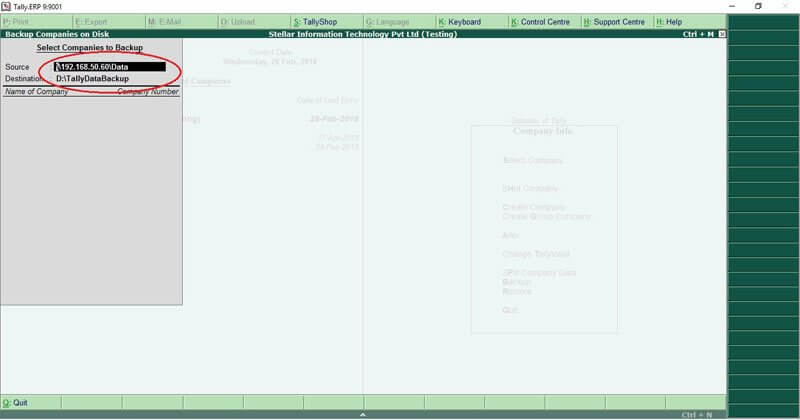
Step 4: Select the companies to backup.
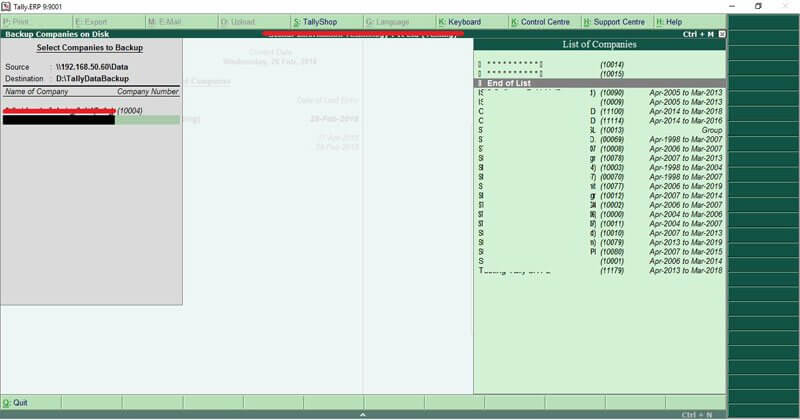
Step 5: Accept the screen by Pressing Y
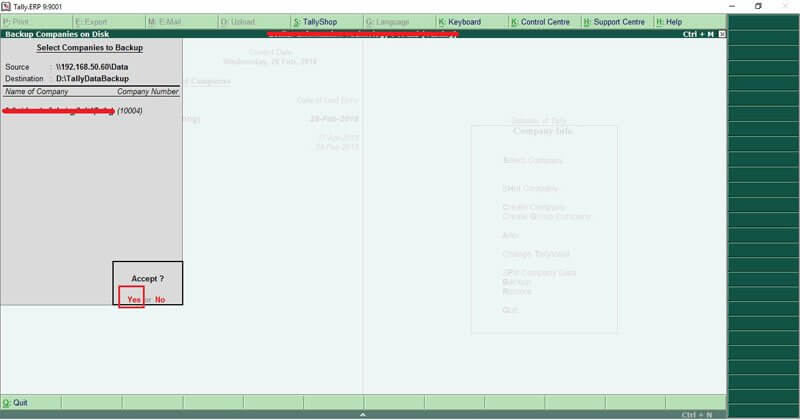
The backup file is stored as TBK900.001 in the specified folder (D:\TallyDataBackup, as per the above example.)
Note: While taking a backup, if the List of Companies contain one or more TallyVaulted companies, then Tally.ERP 9 allows the user to select a single TallyVaulted company at a time.
How Do I Restore Back Up Of Accounting Data in Tally?
Step by Step process to restore the Back up of your tally data is given below:
Step 1: Go to Gateway of Tally and Click on the F3: Cmp Info or Press Alt+F3
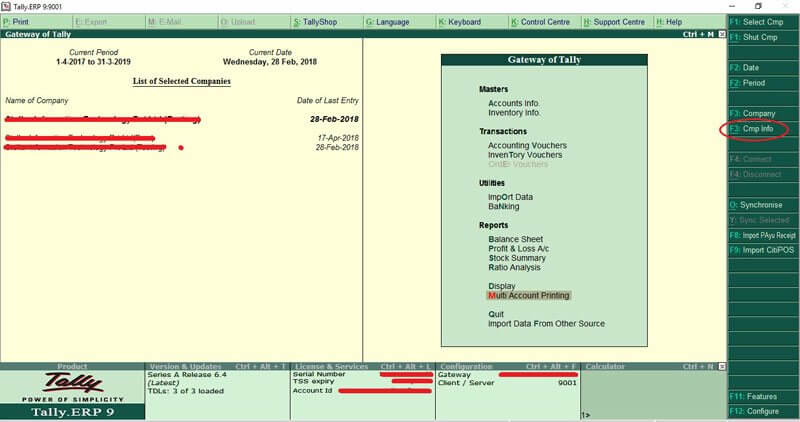
Step 2: Select Restore from the Gateway of Tally
On the "Restore Companies" screen, Source field contains the backup folder path. (In below example, backup folder data path is D:\TallyDataBackup)
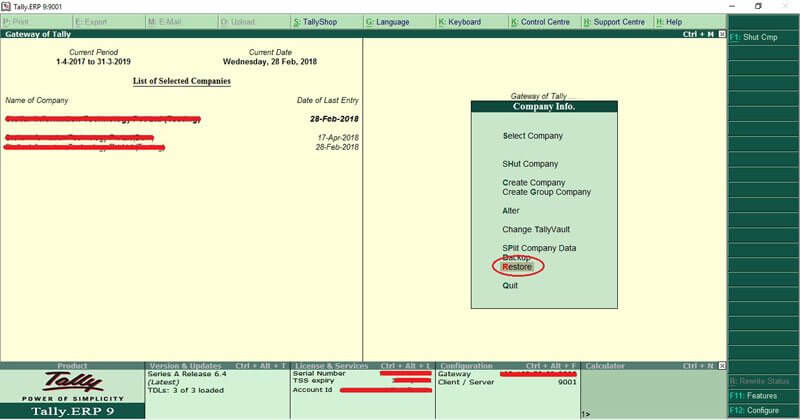
Step 3: In the Destination field, specify the path where you want to restore the backup of Tally data. (In below example destination data path is \\192.168.50.60\Data).
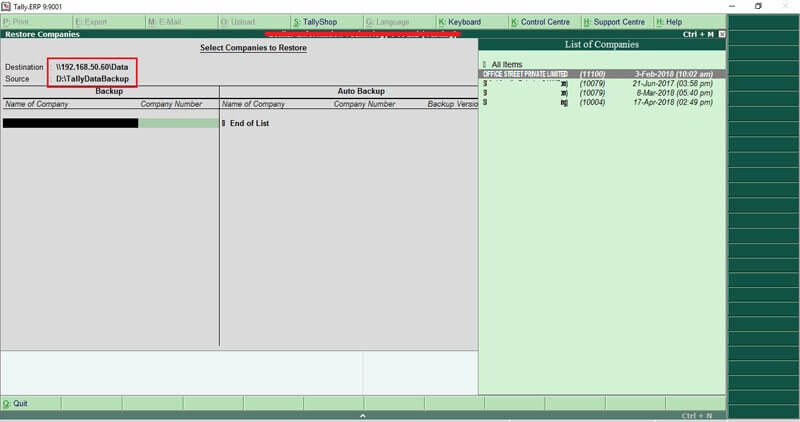
Step 4: Select the companies to restore data.
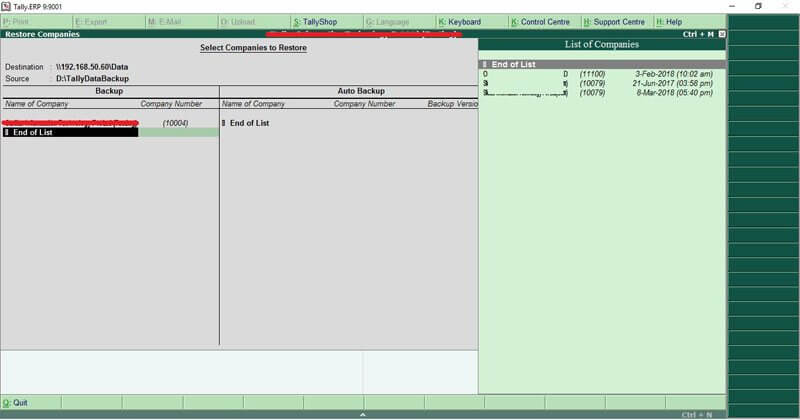
Step 5: Accept the screen by Pressing Y
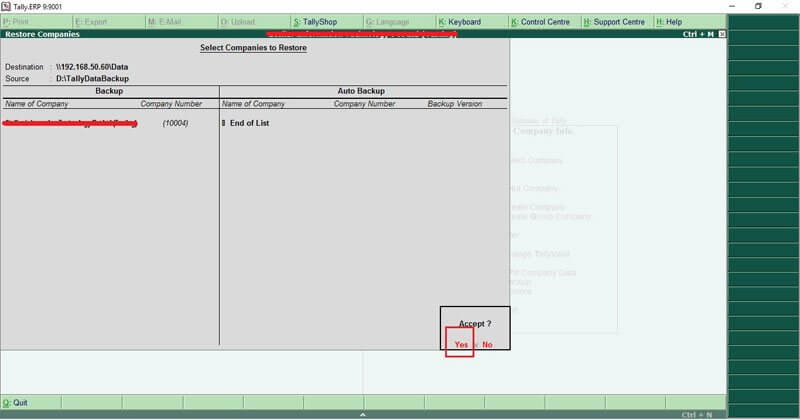
Couple of Companies Belongs to the Same Group within the Same Folder. How can we take Backup of all the Companies together at a Time instead of taking Individual Company Backup?
You can take the backup of all companies together in Tally ERP 9. The procedure of taking backup is same as mentioned in above answer. This can be done by selecting the option "All Items' displayed in List of Companies.
How can we Restore the Backup of All Companies within the Same Folder?
Yes, you can restore the backup of all companies together in Tally ERP 9. The procedure of restoring backup is same as mentioned in above answer. This can be done by selecting the option "All Items' displayed in List of Companies.
Note: Backup is a process of copying data from one location to other location. If data backup process is interrupted due to any reason then it may cause permanent data loss. The same will happen when you are copying your tally data. If your tally data is deleted or corrupted then you can avail professional Tally Data Recovery service to recover your deleted tally files.
About The Author

Senior technical blogger and writer at Stellar