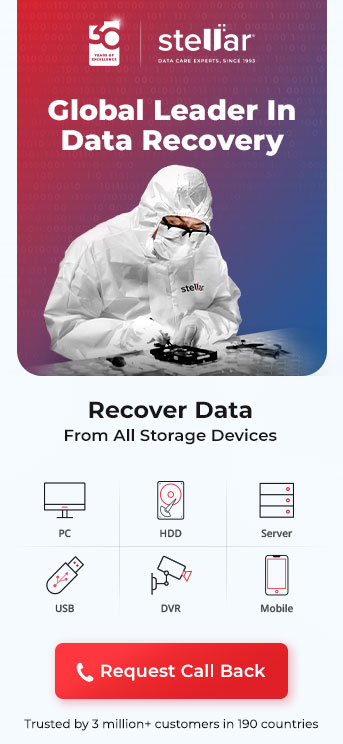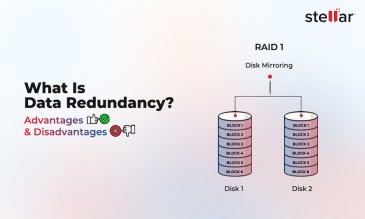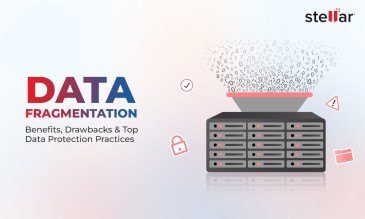The Seagate Barracuda 7200.12 is an excellent all-rounding, power-efficient, reliable, and popular hard drive.
However, above all else, it is a hard drive with sensitive moving parts. And hard drives, like all machines, will
fail. It is just a matter of time.
So is the case with the Seagate Barracuda 7200.12. It can fail because of any number of reasons, from corruption to physical damage.
This article will teach you how to recover data from a Seagate Barracuda 7200.12,
and what to do if you cannot manage the job yourself.
Common Reasons For Data Loss In Hard Drives
SSDs (Solid-State Drives) are now both extremely popular and affordable. It wasn't always this way.
Even a few years ago, SSD storage was a novelty item. The cheap ones were unreliable, and the good ones would cost an arm and a leg.
Till date, using SSDs at the enterprise level is very problematic.
Thus, hard drives are prevalent, as they have been for two decades. HDDs (Hard disk drives), like your Seagate Hard Drive Barracuda 7200.12 store data on a spinning
platter.
Think CDs, but smaller and much faster. In fact, the “7200” in Seagate Barracuda 7200.12 indicates that it spins 7,200 times per minute — that’s its RPM.
And that’s the problem with HDDs — they spin. And
this tends to wear them out over time. Translation: chances are, your HDD has seen better days.
A lot of HDDs are now coming to the end of their service lives. Here are the five most common reasons why hard drives like your Seagate
Hard Drive Barracuda 7200.12 fail.
1. Accidental Deletion
By far, the most common cause of data loss on a hard drive is accidental deletion of files.
It’s a perfectly normal situation.
You are clearing out files, and a couple important ones get thrown out with the junk.
In many cases, if you are using shared storage (like on a network), then someone else could have deleted them by mistake as well.
Malware (like a virus) can be a cause for your deleted files as well.
If this is the case, worry
not — you can recover data from a Seagate Barracuda 7200.12 directly from the recycle bin.
2. Formatting
Another common cause for data loss is formatting. Whether accidental or intentional, formatting a drive removes all of the data on it.
Say you are formatting a new boot drive, or installing a new copy of Windows.
If you have
not backed up the data on the drive, it will be removed by the system.
You can still recover data from a Seagate Barracuda 7200.12 if this is the case.
3. Corruption On The Drive
According to mass storage provider BackBlaze, the average fail rate for hard drives is 2 out of every 100 in 2023.
A major cause of data loss, especially in hard drives, is corruption.
If an internal hard drive like your Seagate Barracuda
7200.12 gets corrupted, you could be looking at corruption.
A telltale indicator of corruption is the disk not showing up in “This PC” or “Disk Manager”.
You can easily recover data from a Seagate Barracuda 7200.12 that has been corrupted by using data recovery software.
Additional Reading: Fix Seagate Backup Ultra Touch Not Working
4. System Crashes
System crashes are another leading cause of hard drive data loss.
These failures can be tricky, especially if the drive was being written to (having data transferred to it) when the crash happened.
A system crash can make
it quite challenging to recover data from a Seagate Barracuda 7200.12.
System crashes can happen due to malware, fluctuating currents, overheating, humidity, cold, and plain old loose cabling.
5. Hardware Failure
And lastly, the most common culprit of hard drive data loss — faulty hardware.
Damage to any one of the many parts inside the Seagate Barracuda 7200.12 could render the entire drive unusable.
The motor can fail, rendering the
spinning platter inoperable. If the platter cannot spin, the data cannot be read.
The small voltage regulator may fail. Then, the drive may not get enough power, or it may get too much power, and die.
The boom arm that
holds the read/ write heads can jam, bringing the drive to a halt.
The point is, there are many things that can go wrong with the hardware inside an HDD.
Even the smallest hardware failure in an HDD can cause mission-critical
damage.
Now that you know the causes, let us learn the fixes.
The next section talks about how to recover data from a Seagate Barracuda 7200.12.
Additional Reading: Recover Data From Seagate Hard Drives
5 Ways To Recover Data From A Seagate Barracuda 7200.12
Here are the five best ways you can recover data from a Seagate Barracuda 7200.12.
The fixes are listed in the order of difficulty.
1. Restore The Data From The Recycle Bin
If you accidentally deleted the file, and that’s it, then you can restore the file from the recycle bin.
- Open up the recycle bin.
- If the icon is not on your desktop, click the start button and type in “recycle bin”.
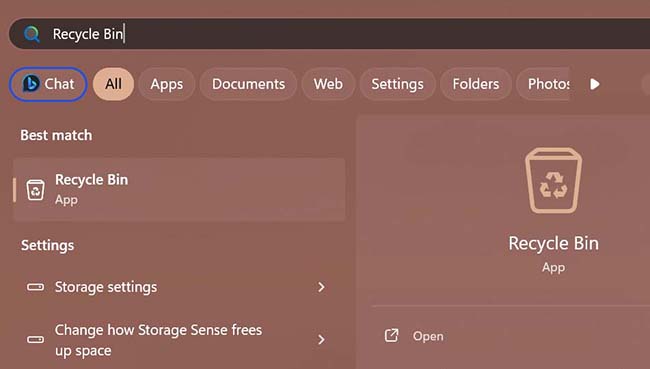
- To restore an item, left-click on it, and then click “restore”.
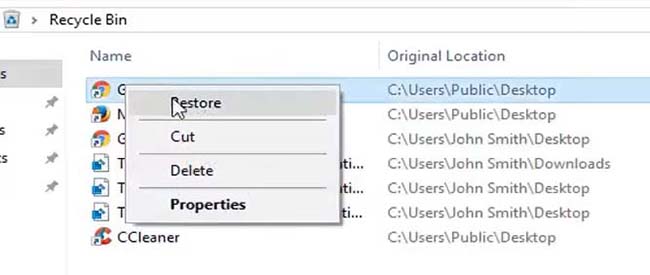
- In some cases, you’ll need to provide administrator access for this. Click “continue”, enter the password if prompted, and the file will restore.
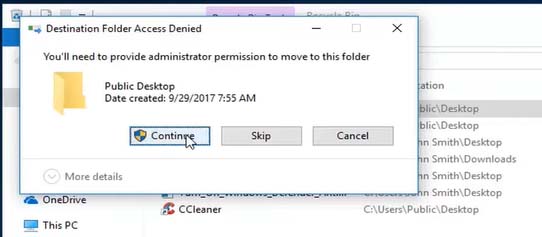
And that was how to recover data from a Seagate Barracuda 7200.12 using the recycle bin.
2. Recover Data Using The “File History” Backup
If you created a file history backup drive, you can use it to “restore” your drives to a prior point. It is like system restore, but only for particular hard drives/ folders.
Note: This feature would have to be enabled before
you lost your data.
If it is a work or school computer, maybe an IT administrator enabled it beforehand.
Here is how to recover data from a Seagate Barracuda 7200.12 using file history backups.
- Navigate to the place where your data is missing from. In our case, it is a folder called “Pictures”, where we have saved a JPG image.
- Click on the button labeled “history”. This will open up the file history backup dialog box.
- In the file history dialog box, you will be able to see a copy of all files that were on your Seagate Barracuda 7200.12 at any point in time.
In this case, the “missing” data is a few folders and a JPG image.
- Next, you want to select the files you want to restore. Then, click the green button at the bottom center of the screen.
- Once complete, you will see the files in their original location.
3. Recover Data By Using A System Restore Point
Just like the file history option, you will need to have created a system restore point before you lose your data for this to work.
Fortunately, Windows creates automatic restore points when major updates roll out, so you are likely to
find a few.
Here is how to recover data from a Seagate Barracuda 7200.12 using system restore backups.
- Right click the start button and click “Run”. You could also press the Windows Key + R.
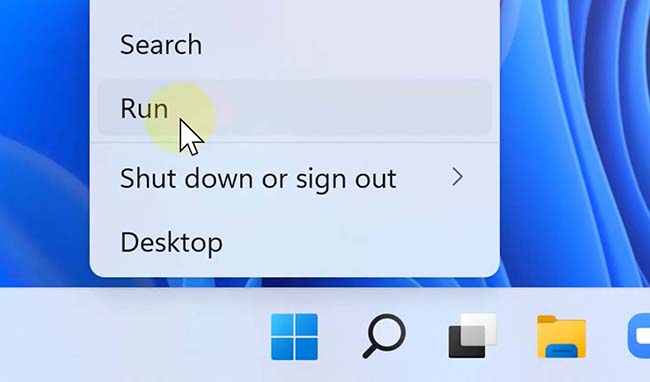
- Type in “rstrui.exe” without the quotes and click “OK”.
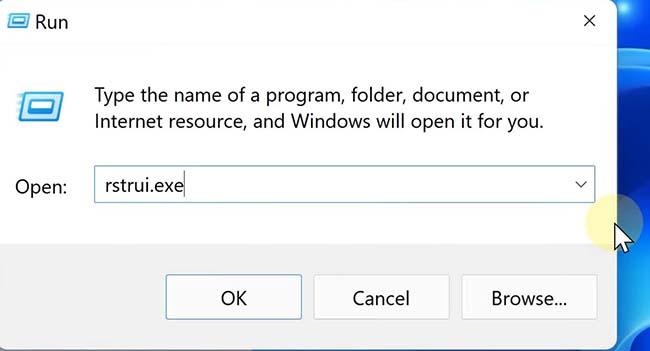
- The system restore wizard will now open up. Click “Next” in the bottom-right hand corner.
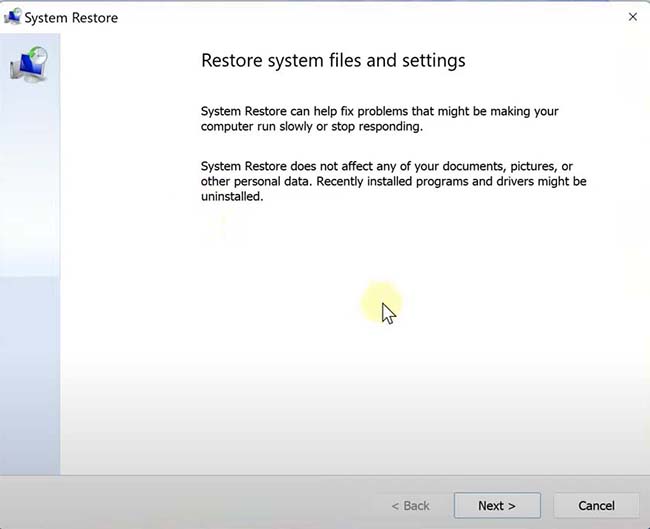
- You will now get a list of system restore points.
Ideally choose the most recent one.
If there was a recent Windows update, it could be the cause of your data loss, so it is a good idea to choose the one before that.
- Once you have selected the point you want to “travel back” to, click “Next”.
- Click “Finish”, and you will be good to go.
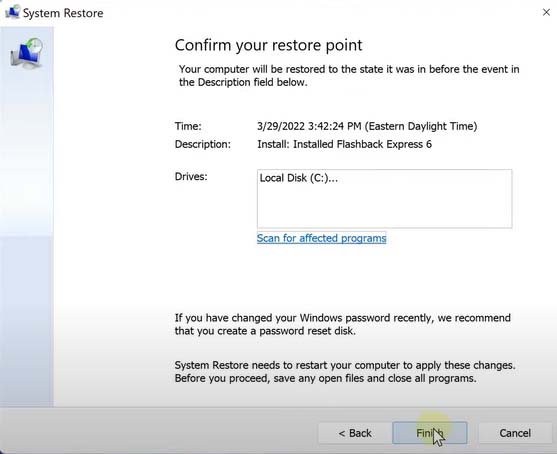
Note: you will lose all data from the “travel back” point till the present day.
Back up any new files, and save any work you’ve done since then.
4. Recover Data Using Dedicated, Free Software
Your next option is to use custom-built data recovery software. This can help in the case of accidental deletion, formatting, corruption, etc.
Here is how to recover data from a Seagate Barracuda 7200.12 using data recovery
software.
- Go to our Free Data Recovery software download page. Download and install the software. While installing, you can hit the unmute button in the bottom left for a quick tour of the tool.
- When the installation is finished, the data recovery software will run.
- Let our free data recovery software scan your drive.
When complete, you will get a pop-up dialog box saying “Scanning completed successfully”.
Note: It is normal for scans to take a long time. The “Deep Scan” will also take quite a bit longer.
Click “OK”.
- You can preview and select the files you want to recover.
Click the “recover” button, specify the save location, and you’re good to go.
And that was how to recover data from a Seagate Barracuda 7200.12 using data recovery software.
5. Use A Professional Data Recovery Service
By now, we have used methods that cover all bases. We have covered methods that deal with deletion, formatting, corruption, and crashes.
If you still cannot access your files, or if you still cannot see your drive, then there is only one
more plausible cause: hardware damage.
As we said, any of the components inside your hard drive can be a point of failure.
And no matter how hard you try, no software can help you fix damaged hardware components.
This is why,
if none of the fixes above work for you, it is time to call in the professionals.
Use a professional data recovery service,
like Stellar Data Recovery.
We have the manpower, expertise, experience, logistics, and tools to handle any hardware problem with your hard drive.
Every year, we have hundreds, if not thousands, of devices sent
to us for data recovery. Out of those, we are able to successfully help 8 out of every 10 people.
Plus, we offer a 100% free phone consultation, through which we offer personalized quotes on a case-by-case basis.
When To Use A Data Recovery Service?
You should use a data recovery service if you suspect that your hard drive has been physically damaged.
You should also call in a data recovery service like ourselves if you do not have the technical confidence to attempt fixes yourself. Better
safe than sorry.
We can also handle logical errors on your hard drive, not just mechanical ones.
Also, going with a data recovery service comes with the peace of mind that trained professionals are handling your data.
We have set
protocols and industry experience, virtually guaranteeing at least some degree of success.
Why Stellar Data Recovery?
- Expertise: We have over 30+ years’ of experience under our belts. Also, we operate in over 190 countries across the globe.
- Pan-India Reach: We have Stellar Data Recovery branches in 14 major Indian cities. We probably have a branch in a major city near you, which would drastically reduce the time from initial quote to final delivery.
- No Risk: Stellar Data Recovery has a “no recovery, no charge” policy for our standard, and priority customers. We have a success rate of 80+% in recovering data from hard drives.
- Expert Team: We have a team of over 100 engineers, who work in a state of the art ISO 100 Cleanroom to fix your hard drive issues. This means that your hard drive will not face additional damage due to microparticles in the air, as it would at a local shop, for instance.

And with that, we come to the end of this article on how to recover data from a Seagate Barracuda 7200.12.
We hope you found it useful, and we’ll see you in the next one.
Additional Reading: Fix Seagate External Hard Drive Beeping and Not Recognized
FAQ
Yes, it's possible to target specific file types for recovery.
Data recovery software often allows users to select the types of files they want to recover.
They can choose to recover only certain types of files, such as photos, documents, or videos.
Warning signs include unusual noises (like clicking or grinding sounds), frequent system crashes, slow data access speeds, and repeated disk errors.
Backing up data regularly is crucial if any of these symptoms are observed.
Also, once the backup is complete, stop using your hard drive immediately.
This is to prevent data from being overwritten.
Recovery from water or fire damage is challenging, but not impossible.
It largely depends on the severity of the damage.
Professional data recovery services have specialized techniques and equipment that can often salvage data from such drives.
Software updates and OS upgrades don't typically cause direct hardware failure.
That said, they can lead to compatibility issues, system errors, or corruption that may result in data loss.
Regular backups are recommended before performing major updates.
Yes, data can often be recovered from a formatted drive, including the Seagate Barracuda 7200.12.
The success of data recovery depends on whether new data has overwritten the old data.
It's crucial to stop using the drive immediately to prevent overwriting.
About The Author

Online Marketing Expert & Content Writer