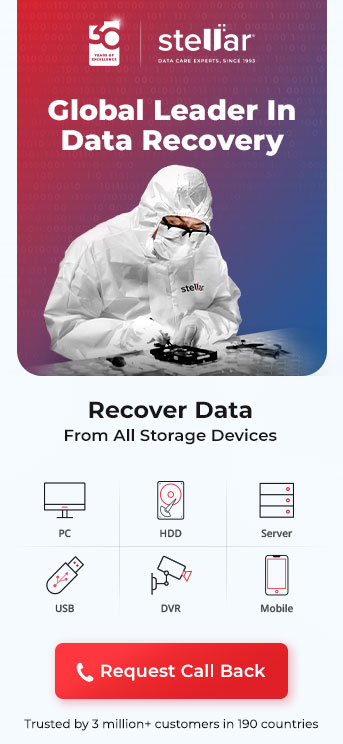Imagine this scenario. You plug in your Seagate external hard drive. The drive started beeping. The drive isn’t working or getting recognised on your computer or under disk management.
You’re worried and trying to figure out how to Fix your Seagate external hard drive beeping and not recognized on your computer. Don’t worry, this article will offer you the answers.
In the next five minutes, know the answer to “Why is my Seagate external hard drive beeping?” and how to fix the issue. The article will discuss:
Why Is My Seagate External Hard Drive Beeping And Not Recognized?
Check out the reasons to know the answer to the question, “Why is my Seagate external hard drive beeping”:
- Insufficient electrical power. Sometimes hard drives need more power as they age. Thus, even if the power supply hasn’t lowered or the hard drive has never beeped before, it can beep in the present scenario.
- The read/write heads crash onto the hard disk platters, beeping sound can occur that indicates the spindle motor hub trying in vain to spin the platters.
- If the beeping sound is coming from an area around your hard drive that has recently been changed or turns into a clanking or grinding noise, that indicates a physical issue with the hard drive. The issue can be either external or internal.
Now that we know what are the causes beeping sound occurs in Seagate external hard drives, let’s move on to how to fix them.
Additional Reading: Seagate backup plus slim 1TB external hard disk not detected
6 Ways To Fix Your Seagate External Hard Drive Beeping And Not Recognized
1. Clean The Dust From The Hard Drive
Dust makes internal components of the hard drive vulnerable to corruption. Thus, the components make a beeping sound. Here’s how to fix the Seagate external hard drive beeping and not recognized due to dust:
- Disconnect the hard drive from the computer.
- Disable the cable from the hard drive.
- Blow out the ports of your computer, hard drive, and cable using canned air.
- Reconnect the hard drive and see if the problem persists.
If the issue is still there, dust is probably not the answer to your question, “Why is my Seagate external hard drive beeping.”
2. Opt For A Command Prompt
Use CHKDSK to check the back sectors of the external hard drive. Furthermore, the process will help you recover any readable information as well.
Check out the steps to the same below:
- Connect the external hard drive to your computer.
- Type ‘Command Prompt’ in the search box.
- Right click on the result and choose ‘Run as administrator.’
- Type ‘Command’ and press enter: chkdsk X :/r (Here X stands for the letter of your Seagate external hard drive).
- Once the checking process is over, reconnect the hard drive to your computer to see if the issue persists.
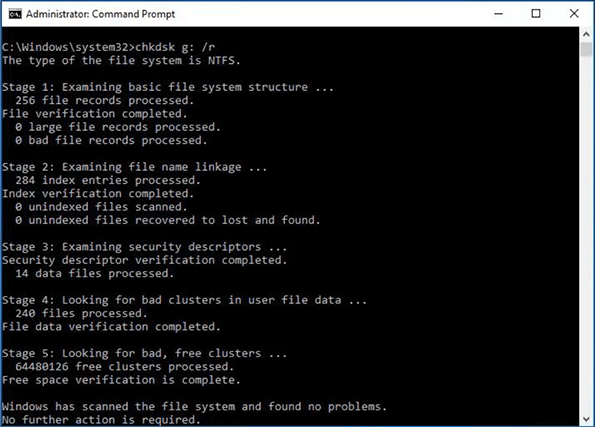
Source: https://4ddig.tenorshare.com/
Still didn’t get the answer to “Why is my Seagate external hard drive beeping?”, try this next.
Ports are susceptible to dust accumulation. Dust buildup on ports over time can result in faulty connections with the hard drive. Furthermore, the accumulated dust can even damage the ports, leading to a beeping sound coming from the external hard drive.
3. Plug The Hard Drive Into Another USB Port
Plug your hard drive into a different USB port to see if the issue gets solved.
“Why is my Seagate external hard drive beeping?” still unanswered, time to move to the next possible solution.

4. Plug The Hard Drive Into A USB Y-Cable
If the hard drive doesn’t get enough power, it can become glitchy. The result? The hard drive will start making beeping noises.
You can use a USB Y-cable or connect the hard drive to a USB hub.
Why a USB Y-cable? The USB Y-cable comes with a bifurcated end with two USB plugs. Both plugs need to be connected to the two USB host sockets at the same time. Thus, the drive can draw in enough power from the computer.

Additional Reading: Seagate wireless plus to improve wireless storage and content streaming experience
5. Connect The Hard Drive To Another PC
If you still haven’t found the answer to “Why is my Seagate external hard drive beeping?” your PC can be the one causing the issue.
Connect your hard drive to a different PC to verify if your PC is causing the issue. If the hard drive beeps in a new PC too, you can consider moving to the next fix.
6. Opt For A Different Cable
A faulty cable can cause beeping sounds coming from the external hard drive. Faulty cables affect the connection of the hard drive to the computer, leading to beeping sounds.
Unplug the cable from your hard drive and replace it with a new cable. Reconnect the hard drive to your computer to see if the issue persists.

Additional Reading: Data Recovery from Undetected Seagate External Hard Drive
Case Study – Recover Data Seagate Hard Drive Not Detected
Client Name: Individual
Goal: To recover data from a Seagate Hard Drive Not Detected
Challenge Faced by the Client:
The client grappled with a formidable challenge as their desktop's 500 GB hard drive intermittently failed to detect the hard disk, containing vital XLS, PDF, JPG, BNP files, and an old software tool.
Seeking a solution, Stellar Data Recovery intervened and successfully recovered the data from the desktop hard drive.
Stellar Data Recovery to the Rescue:
Initiating the recovery process, our team conducted an initial analysis and identified corruption in the file system's sectors. Further examinations uncovered systemic corruption
that persisted throughout the whole file system. Unfazed, our experts carried out a thorough scan, locating the information and verifying the validity of every file that was recovered.
Challenges & Breakthroughs:
The recovery journey was not without hurdles. The scanning process faced interruptions due to file system errors, hindering the completion of partition opening. Unfazed, our team tried
several times and with several approaches to fix the problem, eventually getting the data back to a completely working state.
Client Feedback:
In the aftermath, the client expressed immense satisfaction with our services. The customer conveyed happiness with the quality of our services and the restored data, highlighting the great experience
they had with our meticulous and successful recovery method. Stellar Data Recovery's commitment to conquering hurdles was emphasised by the successful retrieval of the data from the client's desktop hard disc.
Warranty Information
- Backup Data: If your Seagate external hard drive is still recognized by the computer, immediately back up any important data to ensure it is safely stored elsewhere.
- Cease Usage: Stop using the Seagate drive and refrain from attempting any troubleshooting methods that could potentially worsen the situation. Continued use may exacerbate the issue and increase the risk of permanent data loss.
- Initiate Warranty Claim: If the hard drive is still under warranty and experiencing issues, consider initiating a warranty claim with Seagate to have the drive repaired or replaced at no additional cost.
- Follow Manufacturer Guidelines: Adhere to any specific instructions or procedures outlined by Seagate for warranty claims, including packaging and shipping requirements for returning the defective drive.
Additional Reading: Claim a Hard Drive Replacement in Warranty Period
Expert Advice
- Seek Professional Help: If troubleshooting steps fail to resolve the issue with your Seagate external hard drive, consider consulting with a professional data recovery service or IT technician for expert assistance.
- Avoid DIY Solutions: Refrain from attempting DIY repair or data recovery methods, especially if you lack the necessary expertise or tools. DIY attempts can further damage the drive and decrease the likelihood of successful recovery.
- Evaluate Data Importance: Prioritize critical data recovery efforts based on the importance and sensitivity of the information stored on the Seagate external hard drive.
- Hardware Inspection: If the issue appears to be hardware-related, such as mechanical failure or damaged components, seek assistance from a qualified technician or data recovery specialist to inspect and diagnose the problem accurately.
Additional Reading: Seagate External Hard Disk Light Not Blinking Not Detected
About The Author

Online Marketing Expert & Content Writer