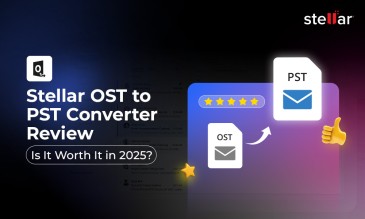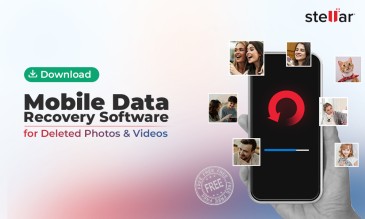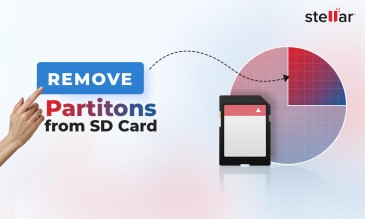Both ReFS and NTFS are file formatting systems built primarily for use on Windows OS devices. And here the similarities end.
But before we understand the differences, let’s refresh out memories on when and why these systems came into being.
Stellar Data Recovery for Windows
Exclusive Offer- Enjoy Unlimited Data Recovery for 1 Month @ ₹3,999
- Get Instant Key
- Get Service Coupon worth ₹ 1,500
- Free Technical support
NTFS (New Technology File System)
NTFS is an older file system introduced by Microsoft with Windows NT 3.1 in 1993. It has been the default file system for Windows operating systems for many years and offers a wide range of features.
ReFS (Resilient File System)
ReFS is a file system introduced by Microsoft with Windows Server 2012. It was designed to be the next-generation file system for Windows, addressing many of the limitations of NTFS while providing enhanced resilience, scalability, and performance.
So it’s clear:
- NTFS is a tried-and-true file system that has served Windows users well for decades.
- ReFS is a newer, more resilient file system designed for modern storage needs.
Each has its strengths and is suited for different scenarios.
Now, let’s dive deep and understand how to settle the ReFS vs. NTFS debate.
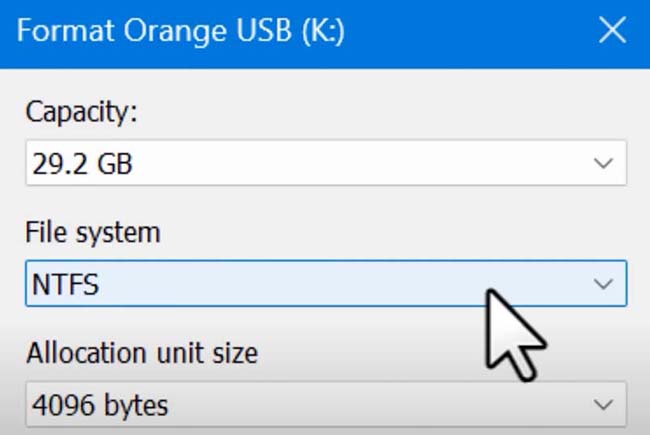
What Is NTFS?
NTFS is short for “New Technology File System”. However, the “new” in that is debatable, with NTFS version 1 being released in 1993.
It has gone through numerous updates since then, and has become the industry standard file formatting system.
NTFS was introduced by Microsoft computing in the early 90’s to replace the prevalent and outdated FAT32 systems.
FAT stands for “File Allocation Table”. If you want to read more about FAT file systems, click this link
NTFS soon conquered the world. It became an overnight success, having successfully addressed most limitations of previous file systems..
It introduced compression, encryption, space quotas on the disk, permission management, Unicode for non-ASCII support, and a whole lot more.
NTFS is so good that it remains the dominant system today, more than 30 years since its introduction.
Also Read: NTFS or FAT32 Which File System to Use?
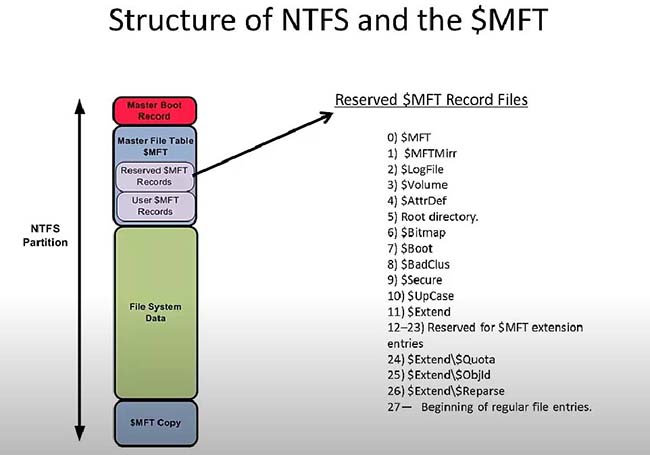
A Structural Explanation Of How An NTFS Setup Would Work And Store Data.
Advantages And Disadvantages Of NTFS
That said, NTFS is not a one size fits all solution for everybody. Like all things, it too, has shortcomings, which we will describe below.
Let us take a look at the key advantages and disadvantages of NTFS:
Best represented in table form for easy comprehension:
| Advantages Of NTFS | Disadvantages Of NTFS |
| Has Automatic Checkpoints. Uses these with log files to preserve data after a crash/ reboot. | Limited usability and support for devices that do not run Windows OS. |
| It can handle bad sectors through dynamic clusters. It maps the new cluster alongside the old one. | Limited opportunity for large system wide scaling, especially when compared to ReFS. |
| NTFS allows for different users to have different permissions. | No data corruption countermeasures. No fail safes for data loss. No data corruption repair tools. |
| NTFS offers user-level hardware based encryption for the files. This is a very secure method of encryption. | - |
| In addition to user level encryption, NTFS has ACLs. These are “Access Control Lists” that further help secure user data. | - |
| NTFS offers seamless system wide compression, which helps in saving space. | - |
| Is compatible with a huge variety of devices, including every edition of Windows since 1993. | - |
A key takeaway here is that NTFS file systems are far more prone to data loss than ReFS.
Data loss is not a question of “if”, but of “when”. When it inevitably happens, NTFS systems have no way of getting their data back natively.
They would need to use data recovery tools, such as Stellar Windows Data Recovery Software.
All of the reasons above contributed to NTFS becoming the industry standard. That said, the disadvantages are manageable for a personal user.
But once we get to enterprise grade, with high performance machines like servers, the disadvantages become much more limiting.
At the enterprise level, we must take our ReFS vs. NTFS dilemma a lot more seriously..
We need to talk about ReFS. Let's go.
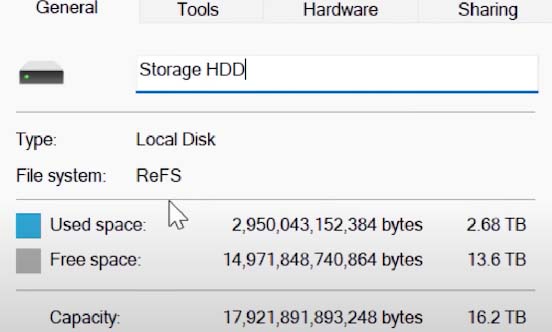
What Is ReFS?
Compared to NTFS, ReFS is quite new, being introduced in 2012 alongside the new 2012 Windows Server.
ReFS is just as revolutionary today as NTFS was thirty years ago, bringing in a host of new features.
Key Features of ReFS:
1. Resilience:
As the name suggests, ReFS is designed to be resilient against data corruption. It can automatically detect and repair corrupted data without any downtime.
2. Integrity Streams:
This feature helps protect user data from silent corruption.
3. Storage Spaces Integration:
ReFS is designed to work with Storage Spaces, a feature that allows you to group multiple drives into a single logical pool.
4. Scalability:
ReFS can handle extremely large volumes and files, making it suitable for high-demand scenarios.
5. Improved Performance:
For certain workloads, especially those involving large files, ReFS can offer better performance than NTFS.
Let us take a deeper look at the capabilities of ReFS, and its practical considerations.
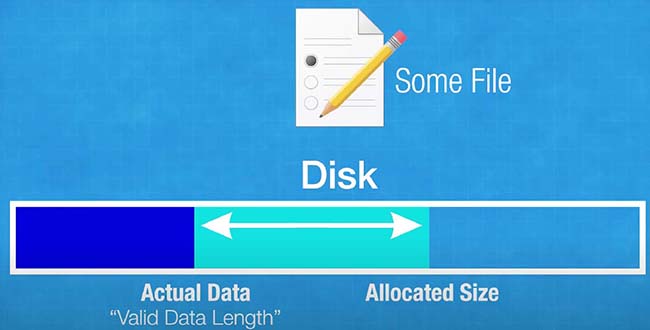
A Rudimentary Explanation Of How Sparse VDL (Valid Data Length) Allocation Works In ReFS.
Advantages And Disadvantages Of ReFS
Let us take a look at the key advantages and disadvantages of ReFS:
Once again, best represented in table form for easy comprehension:
| ReFS Advantages | ReFS Limitations |
| Enhanced Data Integrity: ReFS can automatically detect and repair corrupted data without requiring manual intervention or causing system downtime. | No File-Level Encryption: Unlike NTFS, ReFS doesn't support file-level encryption, which can be crucial for securing sensitive data. |
| Scalability: Designed for modern storage needs, ReFS can handle extremely large volumes and files efficiently. | No Compression: ReFS doesn't offer built-in data compression, which means it might use more disk space compared to a compressed NTFS volume. |
| Integration with Storage Spaces: Works seamlessly with Storage Spaces, allowing for better performance and resilience when grouping multiple drives together. | Limited Compatibility: ReFS is not as widely supported as NTFS, especially in older Windows versions and some third-party tools. |
| Streamlined Design: A more modern and simplified codebase makes it easier to maintain and introduce new features. | No Disk Quotas: Administrators can't set limits on the amount of disk space individual users can consume on a ReFS volume. |
| Performance: For certain tasks, especially those involving large files or continuous data growth, ReFS can offer better performance than NTFS. | Not Default for Windows: While ReFS is available, it's not the default file system for regular Windows installations, which means users have to manually choose it. |
| Resilience with Integrity Streams: This feature helps protect user data from silent corruption, ensuring that what you save is what you get back | - |
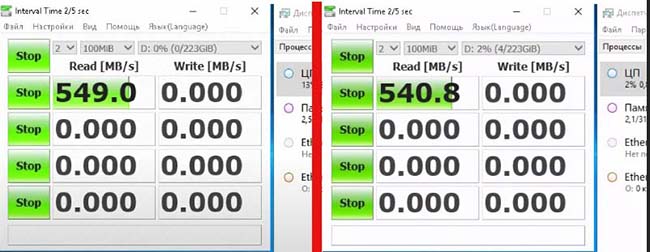
Left: NTFS, Right ReFS. A CrystalDiskMark Comparison Of Read/Write Speeds.
ReFS vs. NTFS: A Comparison
ReFS was not designed to completely replace NTFS, at least not immediately.
Instead, it was introduced as an alternative for specific use-cases where its features would be most beneficial, such as with Storage Spaces on Windows Server.
In many Windows setups, both ReFS and NTFS are used together. Companies and individuals can pick ReFS for certain storage areas where its features, like protecting data and handling large amounts of it, are useful. Meanwhile, they can still use NTFS for other storage areas or older systems.
Over time, as ReFS matures and gains more features, it might see broader adoption, but as of now, NTFS remains the default file system for most Windows installations.
However, it can still be useful to understand the key points of difference between NTFS and ReFS.
Age and Evolution
NTFS has been around since the early '90s, while ReFS was introduced in 2012. This means NTFS has seen more widespread use and has been tested in a variety of scenarios. ReFS, on the other hand, was developed with modern storage needs in mind.
Purpose
While NTFS was designed as a general-purpose file system suitable for both consumer and enterprise use, ReFS was primarily designed for server and enterprise scenarios, especially where data integrity and resilience are paramount.
Feature Set
Some features, like file-level encryption and compression, are available in NTFS but not in ReFS. Conversely, ReFS has features like automatic data corruption repair that NTFS lacks.
The three things that ReFS fixes from NTFS are:
- Data Integrity and Corruption Handling
- Scalability
- Data Deduplication
ReFS vs. NTFS: which one should you choose?
To answer the ReFS vs. NTFS question, we must ask two questions:
- Can one do something the other cannot? And,
- Can one do something(s) better than the other?
Let's find out.
ReFS can take much better advantage of Storage Spaces, a windows exclusive technology. To learn more about what Storage Spaces is, navigate to this official Microsoft link.
When you pair ReFS with Storage Spaces, you get a match made in heaven.
Here is what ReFS can do in conjunction with Storage Spaces:
- Automatic data corruption detection (background process),
- Automatic corrupted data repair (background process),
- Automatic file metadata coherence testing (background process),
- Block Cloning, which saves a ton of space on VM (Virtual Machines),
- If you are at the cutting edge of technology, ReFS can improve your Hyper-V Machine performance significantly as well.
Also Read: Fix Ntfs.sys Error in Windows 10?
| Attributes/Parameters |
NTFS |
ReFS |
| Protection Against Data Corruption | Offers basic fail-safes against data corruption. | Designed from the ground up to be resilient to data and file corruption. |
| Maximum Volume Size | Supports a maximum volume size of 256 TeraBytes. | Supports a maximum volume size of 35 PetaBytes. |
| Disk Restoration Process | Manual process using logs and checksums via the chkdsk command. | Automatic process that scans files each time they are read and written to, operating in the background. |
| Compatibility with Windows Versions | Compatible with all versions of Windows. | Compatible with Windows Server 2012 and later, and Windows 8.1 and later. Not available in all Windows editions. |
| Support for File-Level Snapshots | Does NOT support snapshots at the file-level. | Supports file-level snapshots of data. |
| Support for Thin Provisioning | Does NOT support "Thin Provisioning" unless used with Storage Spaces. | Supports thin provisioning out of the box and works seamlessly. |
| Performance with VMs (Virtual Machines) | Slower when creating new VMs | Uses Sparse VDL protocol, allowing for the creation of new, fixed VHDs in mere seconds. |
| Data Integrity and Repair | Requires manual intervention for data repair. | Automatically detects and repairs corrupted data without downtime. |
| Integration with Storage Spaces | Can be used with Storage Spaces, but not optimized for it. | Designed to work seamlessly with Storage Spaces, enhancing performance and resilience. |
| File System Age and Legacy | Older file system, introduced in 1993 with Windows NT 3.1. | Newer file system, introduced in 2012 with Windows Server 2012. |
| File and Folder Compression | Supports file and folder compression to save disk space. | Does not offer built-in data compression. |
| File-Level Security and Encryption |
Provides file-level security with permissions, encryption, and EFS (Encrypting File System). |
While it offers security features, it lacks file-level encryption, EFS, and NTFS data deduplication. |
| Target Audience and Use Cases |
Suitable for both consumer and enterprise use cases. |
Primarily designed for enterprise use cases and may not be the best choice for consumer desktops or laptops. |
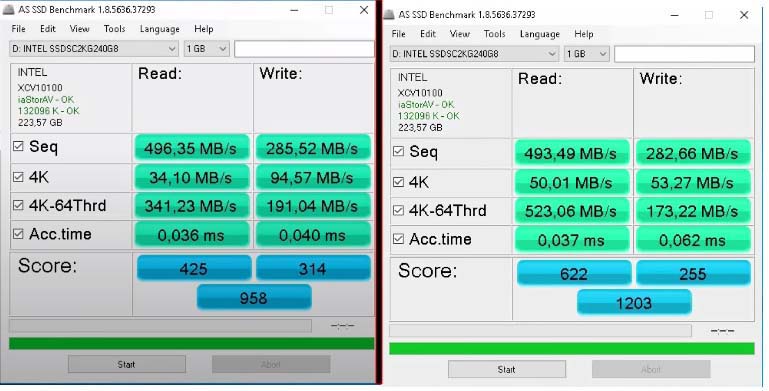
Left: NTFS, Right ReFS. An AS SSD Comparison Of Read/Write Speeds.
Which one should you choose?
As with so many other things, the answer is, "it depends”. However, we are lucky, in the fact that the ReFS vs. NTFS debate has a clear answer.
If you are a small-scale user, on, say, a personal computer, then NTFS is a far more refined experience.
If you run any sort of professional setup, like a server, Hyper VM’s, or use enterprise grade shared storage, the ReFS is for you.
However, remember that ReFS cannot be used as a Windows OS boot drive. An easy workaround would be a small SSD used in lieu of a dedicated Boot Drive Partition.
That said, we hope that you have found this article useful, and we will see you in the next one.
About The Author

Data Recovery Expert and Content Writer at Stellar Data Recovery.




 Buy Now
Buy Now