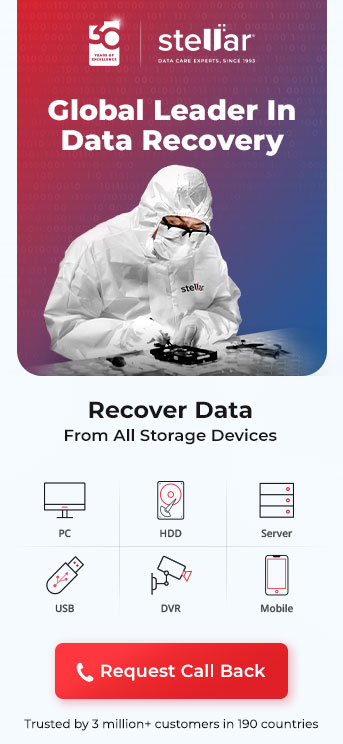How to Fix Fatal Device Hardware Error on External Hard Drive?
Don’t panic if you see the “Request failed due to fatal device hardware” error on an external hard drive.
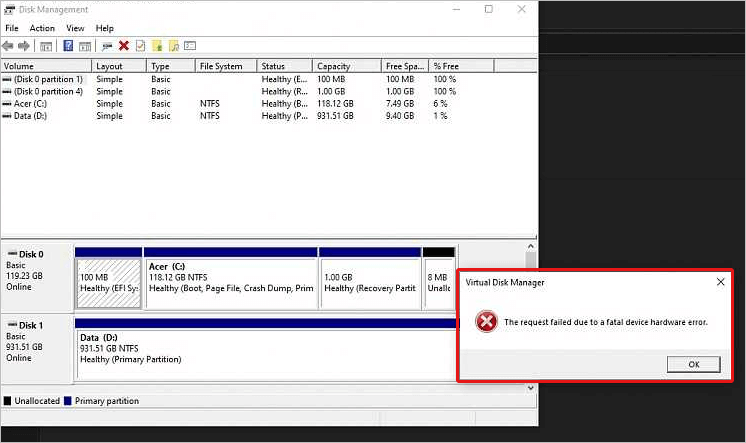
In most cases, the error can be fixed with simple steps. And you can recover your data too. Keep reading to know how.
The guide will cover:
- An overview of the“fatal device hardware error”
- 5 ways to fix fatal device hardware error on an external hard drive
- Checking connections
- Verifying SMART status
- Repairing bad sectors
- Updating external hard drive drivers
- Sending the device for repair
- The possibility of data loss after you fix fatal device hardware error on the external hard drive
- Steps to recover data after fixing fatal device hardware error
What is the Fatal Device Hardware Error?
“Request failed due to fatal device hardware” is an error message that you can get any time after or while you are trying to copy content from a drive.
The message prompt will prevent you from accessing the drive’s contents. And to be honest, the thought of never seeing your valuable data can be unnerving.
But often, it happens that you get the message even when there is no damage to your hardware. Thus, it is easy to fix fatal device hardware error on the external hard drive or internal driver.
Some common causes for the error prompt include
- If the error is being prompted for an external hard drive connected via a cable, the cable might be loose or faulty. This can make the data unreachable and thus, the error is prompted.
- The hard drive that you are using could be corrupt or have multiple bad sectors.
- Instead of the external hard drive, the device you are using to access it could also be damaged.
Trivia about the Fatal Device Hardware Error
Western Digital and Seagate external hard drive users are the most likely to face this kind of an issue.
Also, you could be seeing multiple variants of the error prompt.
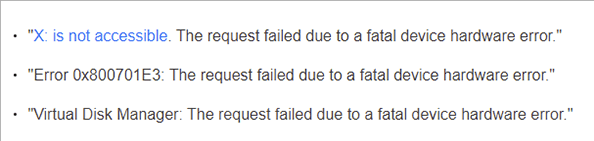
Don’t get confused by the different error names. The error is the same and for either of the prompts, you can use one of the below-mentioned ways to fix fatal device hardware error on an external hard drive
Additional Reading: WD vs SEAGATE
5 Simple and Tested Ways to Fix Fatal Device Hardware Error on an External Hard Drive
1. Check Connecting Cables
As mentioned earlier, the error can occur if the cable connecting the external drive to the device is loose or malfunctioning.
In such a situation, you can fix fatal device hardware error on the external hard drive in the following ways:
- See if the connection is loose. If yes, push the cable firmly into the port.
- Pull out the cable and reconnect it again.
- Try using another port for inserting the cable and connecting it to the external hard drive.
- Replace the USB cable that you are using.
- Try using the cable with another desktop or laptop to identify if the problem is with the device, connecting cable, or external hard drive.
If none of these ways works, it means that the USB cable is fine and there is something wrong with your external hard drive. But again, you don’t need to panic.
Try one of the following ways to fix fatal device hardware error on an external hard drive.
2. Verify the SMART Status
The Self-Monitoring, Analysis, and Reporting Technology (SMART) is a great way to check your hard drive’s status. It can automatically monitor and detect when a hard drive is failing.
Whether you are using a Windows device or a Mac device, you can manually check the SMART status of the external device that is prompting the error.
To check the SMART status of your external hard drive,
Step 1 - Press the Windows Key + X
Step 2 - Click on “Command Prompt (Admin)”.
You can also search “Command Prompt” in the search bar on your taskbar. Then click “Run As Administrator”.
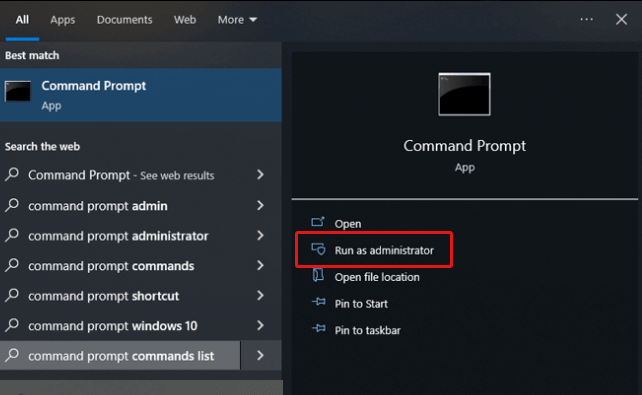
You will see a dialogue box asking if you would like Command Prompt to make changes to your device. Press “Yes”.
Step 3 - When the command prompt opens, copy and paste “wmic diskdrive get status” there and press Enter.
The command will return one of the following statuses:
- Ok - You don’t need to worry about your hard drive. Try the fix number 3 or 4.
- Bad or Unknown - Use the fix number 3, 4 or 5. You should also use data recovery software for your external hard drive to avoid data loss later.
- Caution - This status signals that something is seriously wrong with your hard drive. It is best to take it to an expert for repair.
Additional Reading: Preventive Measures For Hard Drive Crash
3. Check Bad Sectors and Repair Them
Bad sectors on your external drive can also cause fatal device hardware errors. Repairing the bad sectors can easily solve the issue for you. At least, if the bad sectors are not widespread across the drive.
4. Update your External Disk Driver
If your external hard drive’s drivers are outdated or dysfunctional, you can update them to fix the “Request failed due to fatal device hardware” error.
To check and update the driver, follow the steps below:
Step 1 - Type device manager in the search box on your taskbar. (If you don’t have the search bar on your taskbar by default, press the Windows key + S to open it.)
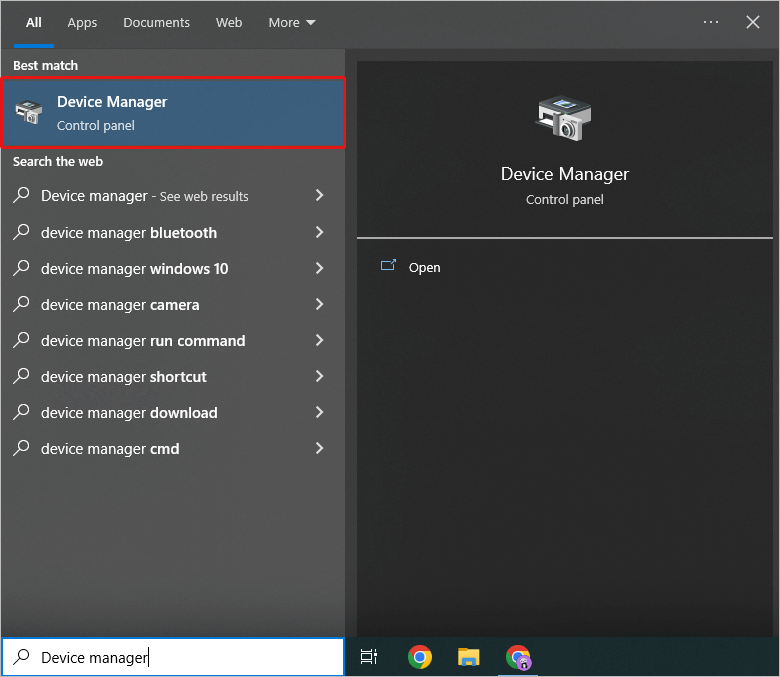
Step 2 - Locate the drive which is showing the fatal device hardware error.
Step 3 - If you see a yellow triangle next to the drive, you need to update it. Right-click on the drive and click on “Update driver”
Step 4 - Click on “Automatically search for driver software online”.
Step 5 - Follow the on-screen instructions and wait for the process to complete.
Step 6 - Restart your device before trying to access the external hard drive again.
5. Send the External Hard Drive for Repair
If none of the aforementioned methods works, you should contact your external hard drive manufacturer and get it repaired by authorised technicians.
The Chances of Data Loss After Fixing Fatal Device Hardware Error
Unless the fatal device hardware error is caused by the connecting cable, there are high chances of data loss, even after you fix the error. Especially if you are trying to repair the bad sectors in your hard drive.
To avoid that, you’d need to contact removable media data recovery experts.
The team at Stellar’s state-of-the-art data recovery lab know and follow all the steps to recover data after fixing fatal device hardware error. And whether the issue is being caused by a corrupt hard drive or a physically damaged drive, our team can get your data back.
The recovery is possible irrespective of what brand of external hard drive you have.
So if you don’t want to lose your precious data upon fixing the fatal device hardware error, get Stellar removable storage device data recovery services now.
About The Author

Online Marketing Expert & Content Writer