In this post, we will discuss the need to upgrade your system from a normal HDD to an SSD. However, upgrading the system comes with some risks related to data loss. We will discuss how you should plan your migration and take data backup. We’ll also mention solutions to recover data in case of any data loss.
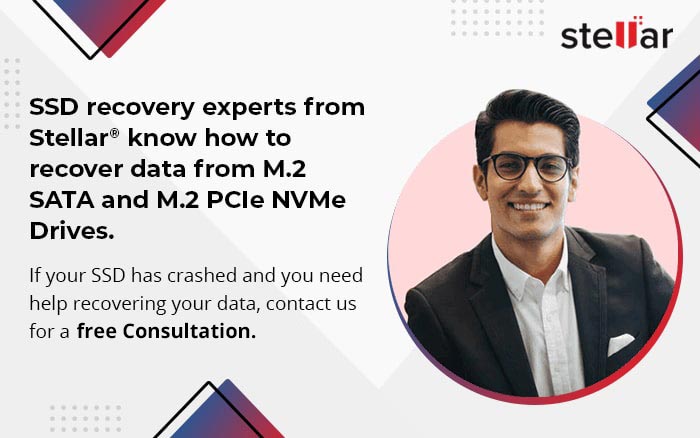
Need - Why Upgrade to an SSD?
The most prominent reason to upgrade from a hard disk drive to solid-state drive is the high performance of the latter. SSD offers high read and write speed, thus enhances the performance of computers.
Since SSD has no mechanical movement of parts, it has less waiting time. Modern operating systems depend upon virtual memory management, which means that they swap files to disk management. Thus, you experience less overhead in SSD.
If you are a user with heavy data usage, like playing videos, games, etc., then replacing HDD with SSD will improve the system performance drastically. An HDD holds your operating system and application files and takes more time to transfer
files.
SSD offers better performance and speed in comparison to HDD. But HDD offers more storage capacity. Next-generation computers are compatible with both SSD and HDD. If you are using an old computer system, it may not support SSD.
Also Read : SSD is the future of data storage.
Planning – How to Upgrade to an SSD?
You can easily upgrade your computer with HDD to SSD. Even if you have SSD already running on your system, you can still replace it with a high-performance SSD. Make sure that you have done thorough research, like the SSD model, the capacity of the drive, performance of the drive, warranty, etc. Also, make sure that you take backup of your existing data on HDD. This will help you in restoring your important data on SSD. Following are the precautions that you need to take before replacing the HDD with SSD.
- Negate the static electric charge. You can wear an ESD wrist strap or touch any unpainted metal surface on your computer. Both methods will safely discharge static electricity present in your body.
- Protect the new SSD and do not touch connectors on SSD.
- Do not open the SSD.
- Take backup of your HDD. Verify that the backup is complete and proper before starting any upgrade.
Upgradation Process
If your PC has SATA connectors, you can easily replace your HDD with SSD. All you need is a screwdriver and a new SSD. Just open the screws of your PC and remove HDD from the slot. After removing the HDD, connect the SSD properly and power on your PC.
Here are some videos for your reference.
Benefits of Using SSD
SSDs are getting more popular as consumers are demanding more speed and performance from PCs. An SSD offers faster speed and improves the performance of computer. Speed, performance, and reliability are some of the major reasons why consumers prefer SSD over HDD. Following are some of the advantages which SSD offers in comparison to traditional storage devices:
- Speed and Performance: The speed of an SSD is much faster than a normal HDD. Boot time in SSD is shorter. Thus, it makes your computer ready to transfer data at higher bandwidth. A normal HDD connected via SATA can transfer
data at a rate of 50-120 MB/sec. However, an SSD connected with a SATA cable can transfer data at 550 MB/sec. The newly NVMe technology can even transfer data at 64000 MB/sec. Thus, the performance of your computer improves manifolds.
- Reliability: The average life of an SSD is 2 times more than a normal HDD. HDD has many mechanical components, like head, motors platters, etc. Every time you start your PC or HDD, these components move and thus create heat
and frictions. This leads to breakdown of some components, resulting in HDD failure. In SSD, there are no mechanical components used to store and access data. Hence, it operates at a lower temperature and can handle heat, drop, shake and
wear tear related issues more efficiently.
- Power Consumption: Since there are no mechanical components, SSDs require less power and energy to operate. If you are using a laptop with SSD, it offers long battery life. Apple laptops and iMac can even operate for more
than 24 hours without battery charge because of high-level optimization.
- Small Size and No Noise: Smaller size of SSDs means they can perfectly fit in a laptop, tablet, or small device. There is no mechanical movement of parts. Hence, there is no noise and energy loss while operating an SSD. HDD creates more noise, heat, and vibration. Operating an HDD can be very distracting and annoying sometimes.
Data Backup Planning before Migration or Upgrade
Before you plan to migrate or upgrade your existing storage to an SSD, you need to take data backup. Otherwise, you may end up losing your data. Here are some steps you can take for data backup:
- Secondary Storage Device: Find an appropriate secondary storage device, like an external drive, and take a backup of your existing data. External drives offer large capacity at a much lesser cost. Once you take backup of your data, make sure that you verify the data before starting the migration process.
- Cloud Storage: You can also choose any cloud platform to take back up of your data. Most of the cloud platforms are looking to acquire new customers. You can find cloud storage for your requirement at a very nominal cost. Again, make sure your data backup is complete, before starting upgrade or migration.
How to Recover Data if the Backup Fails?
If you have taken the backup of your data, you won’t face data loss issue. But what to do, if your backup is failed?
Don’t worry, you can get your data back.
Also Read : Data loss Risks associated with SSD
If your storage device where data is stored has logical issues, you can recover the data by using a data recovery software, such as Stellar Data Recovery. This software is available for both Windows and Mac operating systems. All you need to do is, download the software, scan your drive, and preview your data. Once you confirm the data which you want to recover is visible in the software, purchase the license key and recover your lost data.
In case your drive has developed some physical issues and is not getting detected in the system, you need professional help in recovering your data.
Reach out to our data recovery professionals for advice and data recovery service. Our data recovery representative will let you know about the recovery process and SSD data recovery cost.
About The Author

Sr. Online Marketing Executive and Content Writer at Stellar Data Recovery.












