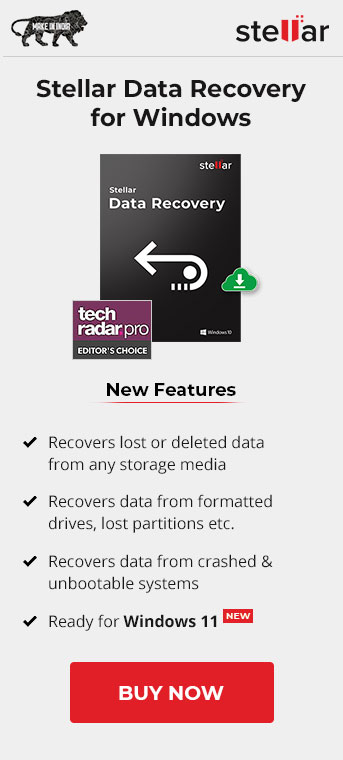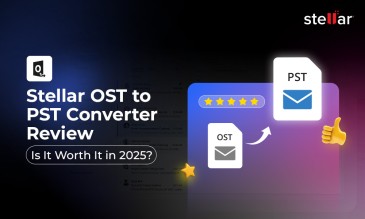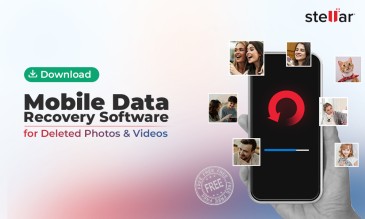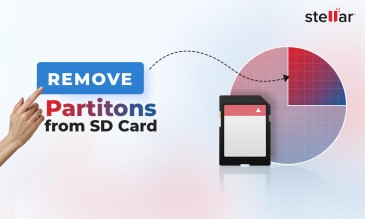In this post, we will shed some light on why Stellar Data Recovery for Windows is the best software to rescue your data. We will talk about the system requirements needed to install the software, awesome features of the software, its functionality, different editions, and what customers say about the software.
Before we discuss about the features, we would like to mention that Techradar has rated Stellar Data Recovery for Windows Professional edition 4.5. Read here.
Going ahead, we will discuss Stellar Windows Data Recovery Software in detail.
Minimum System Requirements
There is a certain set of requirement that your system must meet to install and run the Stellar Windows Data Recovery Software. Here, they are:
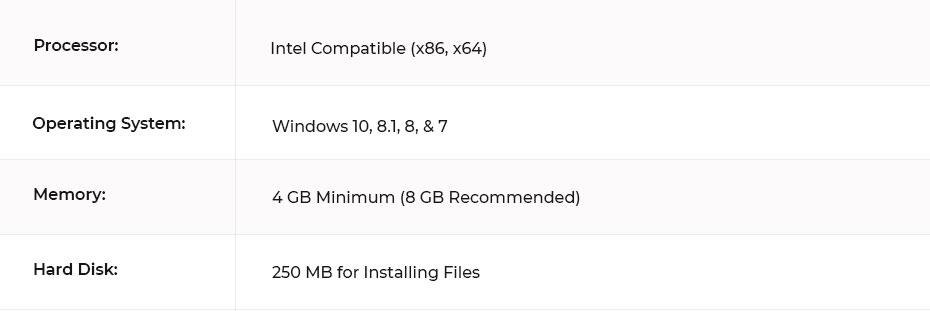
Amazing Features
Stellar Data Recovery software offers an array of amazing features that make it the best data recovery tool for Windows. You will get the dynamic DIY experience while leveraging its features. Let’s explore some of its features:
1. A Complete Data Recovery Solution
Stellar Windows Data Recovery Software offers data recovery from all types of storage media. It supports unlimited file types and formats. It can recover data, such as documents, files, PDFs, PPTs, emails, photos, audio files, and videos from multiple devices, like HDD, SSD, Tape drive, RAW drive, pen drive, SD card, CD/DVD, etc.
2. Data Recovery from Encrypted and Formatted Drive
The software also supports data recovery from BitLocker-encrypted drives. It can also salvage data from formatted, hidden, deleted, or lost partitions. Moreover, it is also capable of retrieving data from corrupt drive partition.
3. Retrieves Data from RAW Drive
The software also allows you to recover data from a RAW drive, before formatting the data. You need to format the RAW drive to make it reusable again. The software offers a Deep Scan feature that thoroughly scans the drive and searches every bit of data based on file signature.
4. Rescues Data from 4K Hard Drives
Stellar Data Recovery software allows you recover data from 4K drives with large-sized sectors. It can easily scan and recover the data from the storage sectors of 4096 bytes. Besides, it supports data recovery from all types and models of 4K drives, formatted with FAT32, ExFAT, or NTFS file system.
5. Software with Dual Monitor Support
The latest version (v10.0) of Stellar Windows Data Recovery Software comes with dual monitor support that empowers you to focus on other tasks while the software runs in the background. You don’t need to minimize or toggle the window screens. The tool offers a simplified DIY experience while you can handle multiple tasks at one go.
6. Offers an Enhanced File Preview Feature
The software displays an augmented preview of the recoverable files, such as Office documents, ZIP/RAR files, videos, images, music files, etc. The preview results are categorized in Tree View, File Type, and Deleted List formats to optimize your preview experience. In addition, it helps you verify the recoverable files before saving them.
7. Facilitates Deep Scan
The Deep Scan feature that this software offers comprehensively scans the storage media and searches the data based on the file signatures. It reads every sector on the drive and helps you recover every bit of data, even from severely corrupt storage media.
8. Save Scan and Resume Recovery Later
Stellar Windows Data Recovery Software allows you to pause the scan process in the middle and save the scan information in DAT file format. You can upload that DAT file and resume data recovery at any time later. It in turn, saves a lot of your time that goes in scanning the storage media again.
9. Recovery of Specific Files by File Name and Type
The software allows you to recover a specific file using its name or file type. For example, if you want to recover a PPT file with the name “Corporate Sector”, you can use its file name or type (PPT) for recovery. You can leverage this feature in all paid editions of the software. Besides, you can also save the recovered file to a different location to keep it secure from getting damaged again.
10. Technical Support
You will get 24*6 free technical support with all the paid editions of the Stellar Windows Data Recovery software.
Note: Stellar provides you with Free Data Recovery Software in which you can recover up to 1 GB data files also you can preview as well as save your recovered files provided the file size is less than 100 MB. However, if you want to do unlimited data recovery, you can switch to our easy and affordable data recovery software. You can choose either from their 1 month or 1 year license with an extra 10% off on the yearly plan.
Effortless Functionality
Let us understand how Stellar Data Recovery for Windows Software works. Below, we have mentioned the steps to recover lost data using the Professional edition of the software.
STEP 1: Download, install, and launch the Stellar Windows Data Recovery Software.
STEP 2: From the “Select What to Recover” screen, select “All Data”. If you want to recover any specific file type, choose your file type from the options mentioned on the screen. Then, click on “Next”.
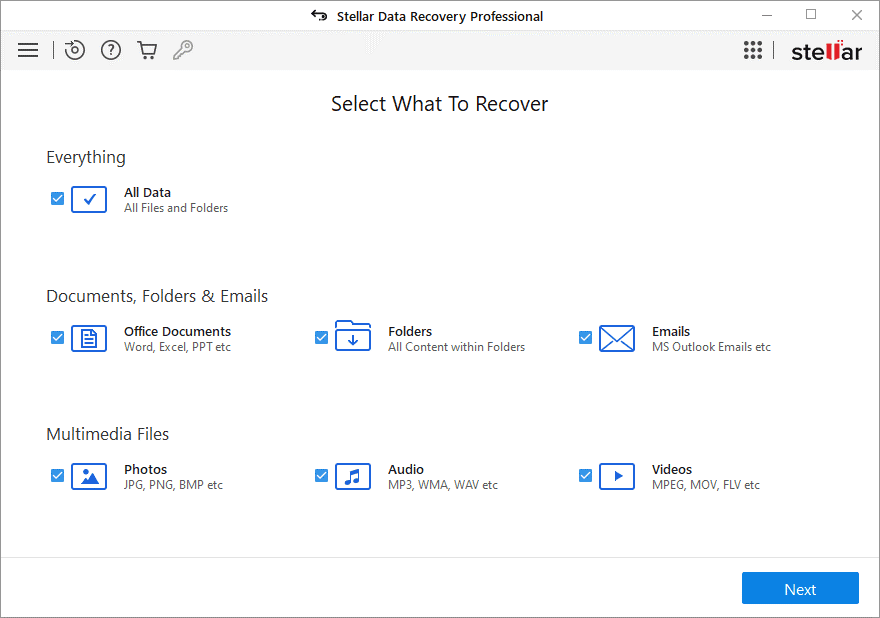
STEP 3: From the “Recover From” screen, choose the location from where you want to recover the data. If you know the exact location, select “choose location”. You can choose the connected drive volume if you are not certain about the location on a particular drive. Click on “Scan”.
Note: You can also enable the “Deep Scan” option at the bottom-left corner of the wizard. It will comprehensively scan the storage media based on file signature.
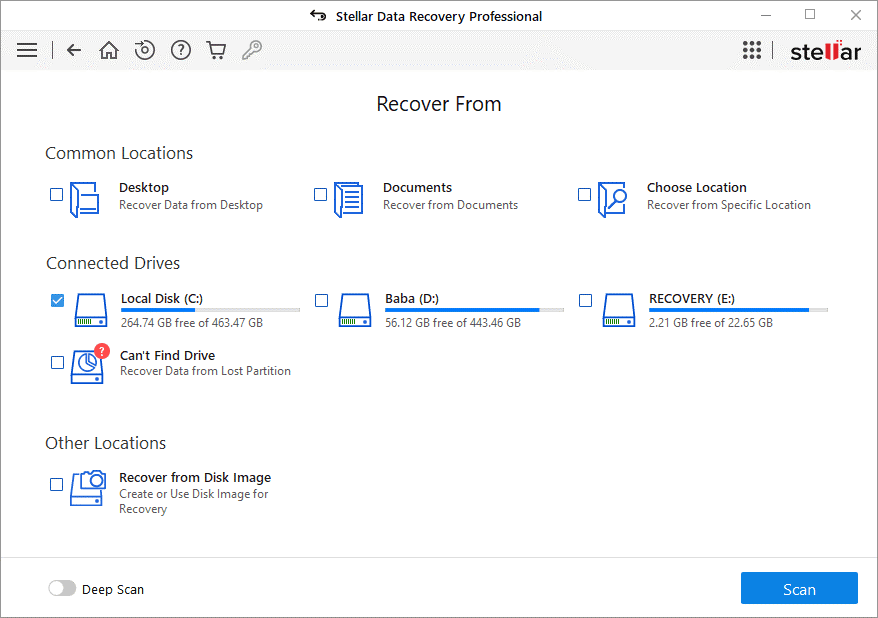
STEP 4: It will begin the scanning process.
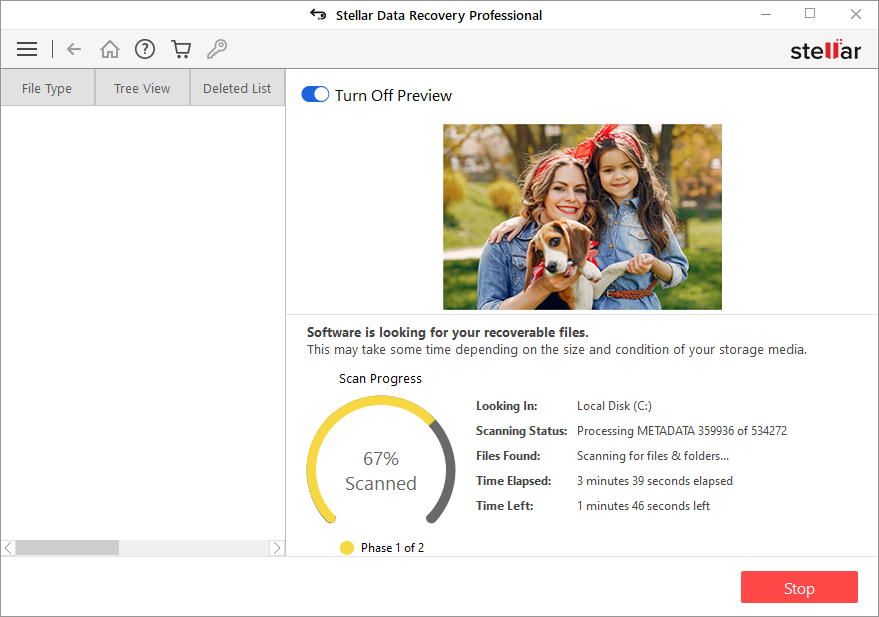
STEP 5: Once the scanning process completes, the recoverable files are listed in Tree View, File Type, or Deleted List format.
STEP 6: Once you expand the Tree View (recommended), the recoverable files are listed in the right pane of the software window. Click on any file to see the Preview.
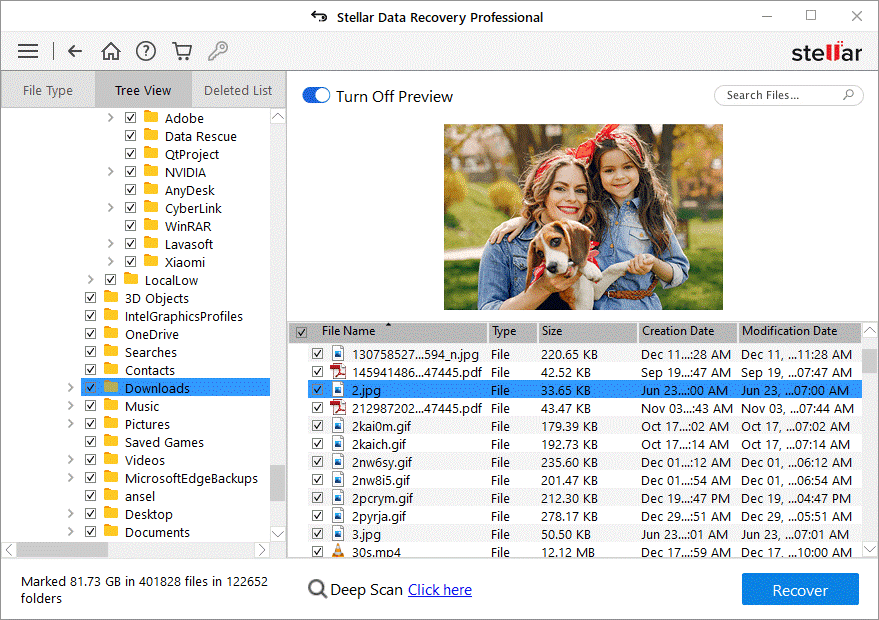
STEP 7: Select the files you want to recover and click on “Recover
STEP 8: A dialog box will appear, asking for the destination to save the recovered files. Click on “Browse” to choose your desired location.
STEP 9: Finally, click on “Start Saving” to save the recovered files.
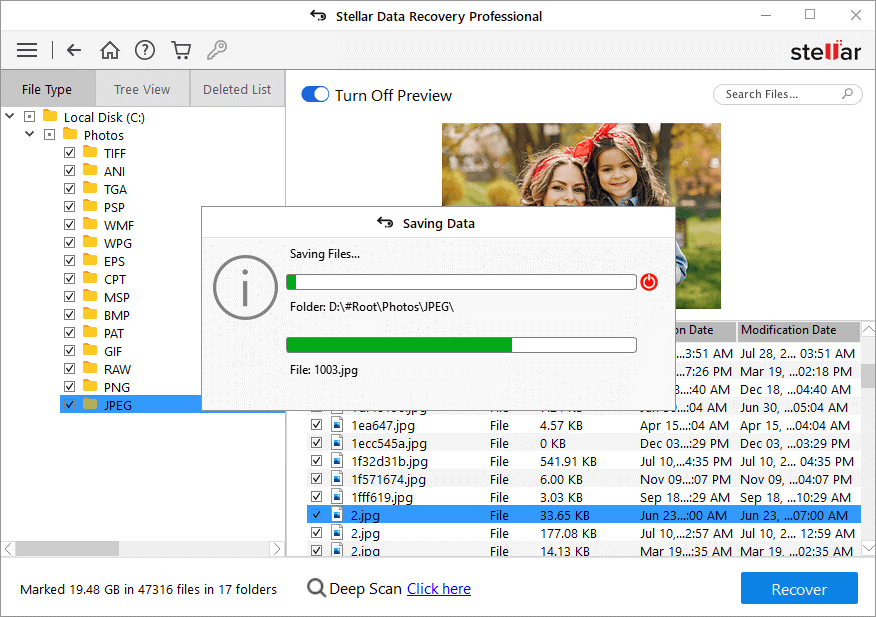
Software Editions
There are multiple editions of the Stellar Windows Data Recovery software. You can opt for any edition based on your requirements.
For Home/Individual/Professional Users
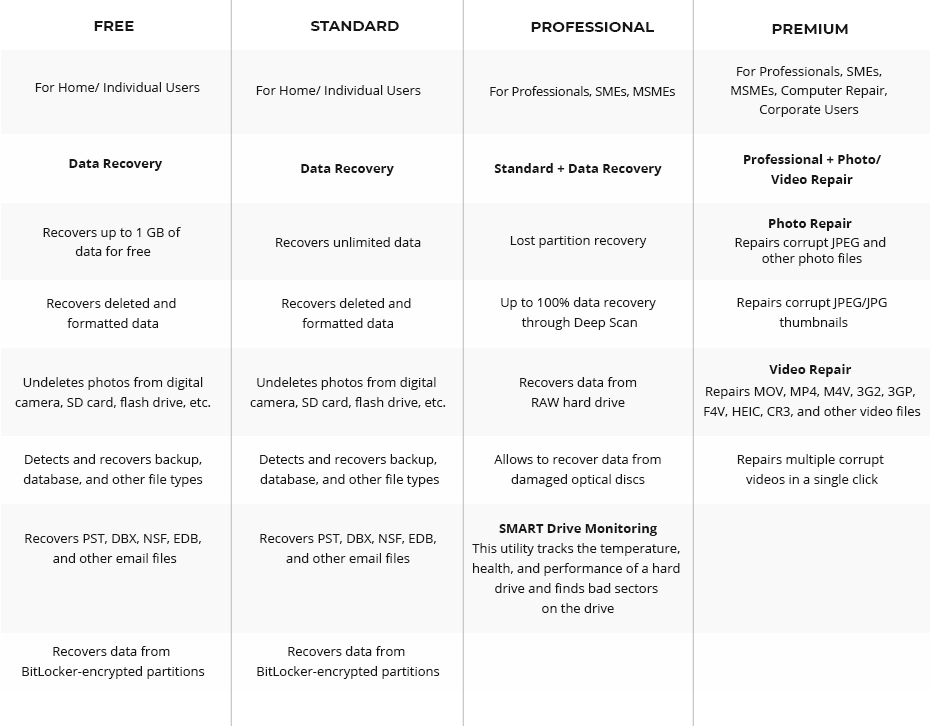
For Technicians and Corporate Users
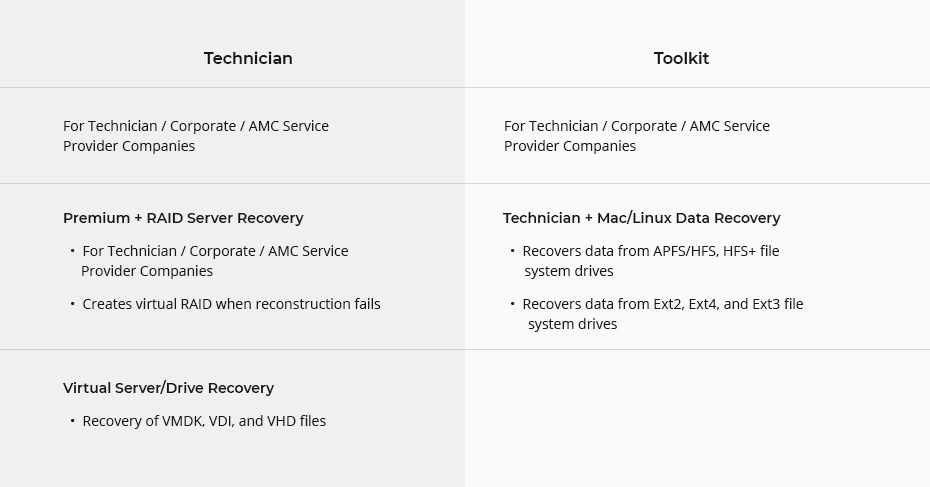
You can explore more information about the editions of Stellar Windows Data Recovery Software here.
Technical Specifications
Here are the Technical Specifications of the Stellar Windows Data Recovery Software.
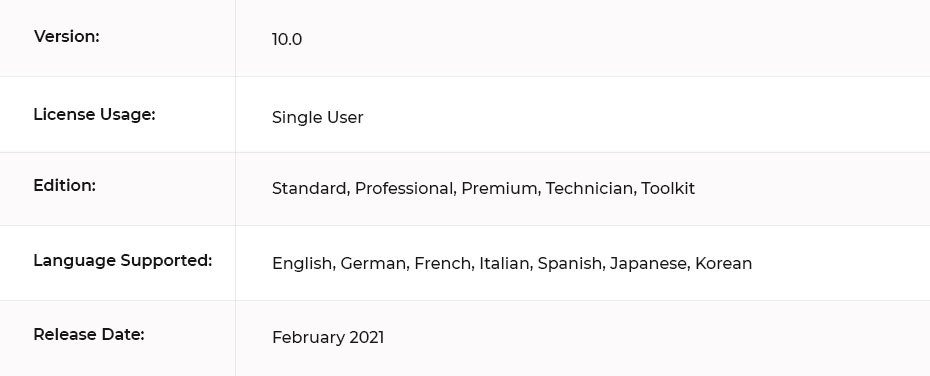
Customers Feedback
Stellar Data Recovery for Windows Software is trusted and recommended by many customers. Some of the users’ reviews are:
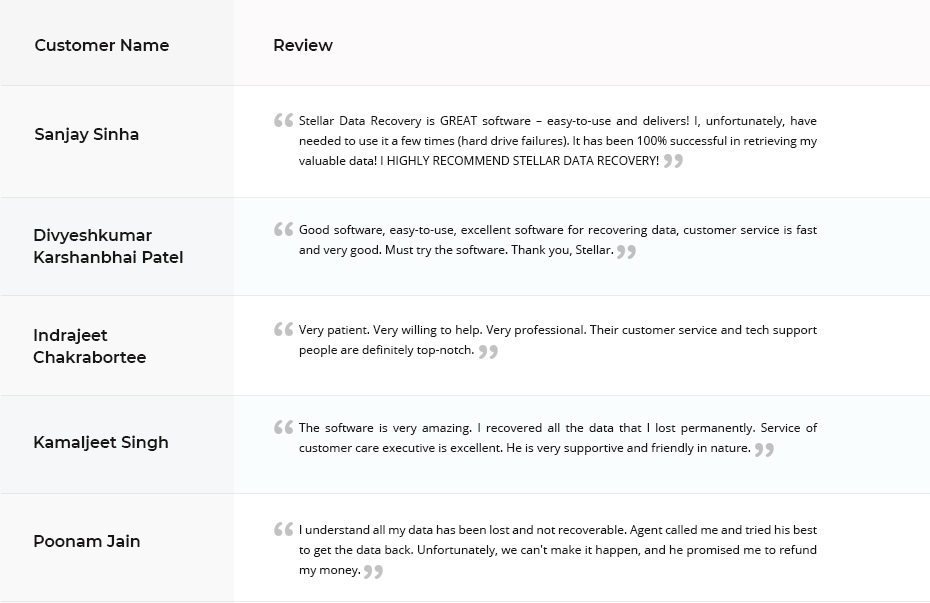
End Thoughts
Stellar Data Recovery Software is a credible data recovery software for Windows OS. Its advanced features, easy functionality, user-friendly interface, and technical support are outstanding. You can rely on this software to recover deleted or lost data from any storage media. It supports up to 100% data recovery outcomes in all data loss scenarios. In a nutshell, the Stellar Windows Data Recovery Software is worth the investment.
About The Author

Content writer and digital marketing expert with 10 years of experience.
 Free Download
Free Download